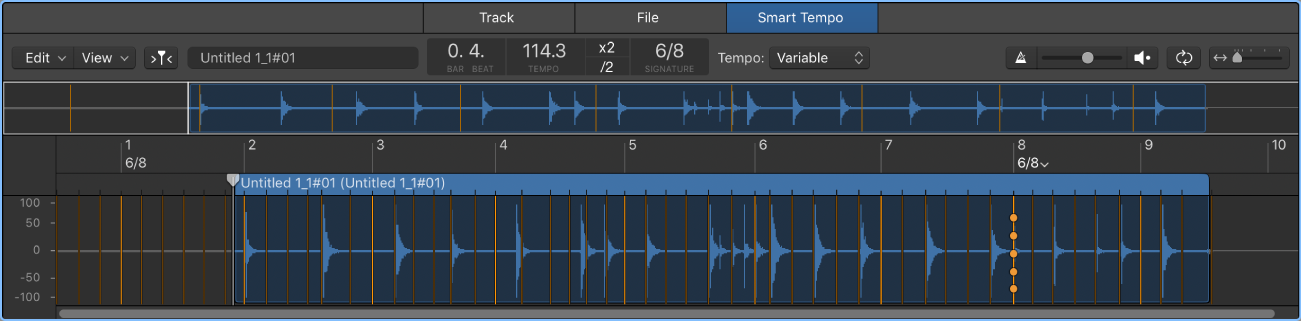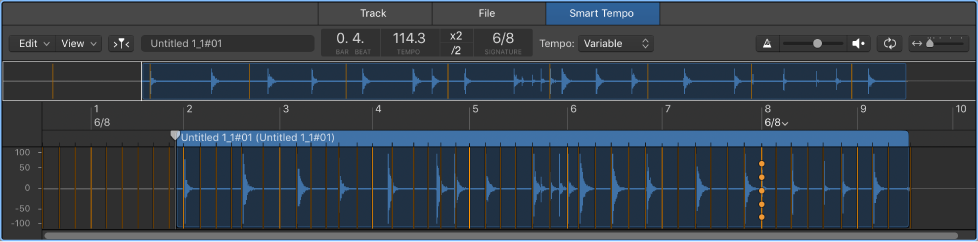Scroll Left ←
Scroll the focused area to the left.
Work in the Logic Pro Smart Tempo Editor — Apple Support
Scroll and zoom in the Smart Tempo Editor
In Logic Pro, do any of the following:
- Press the Left Arrow to scroll left.
- Press the Right Arrow to scroll right.
- Press the Up Arrow to zoom out so that the entire audio file or MIDI region is visible.
- Press the Down Arrow to zoom in incrementally until the pointer is centered in the main display.