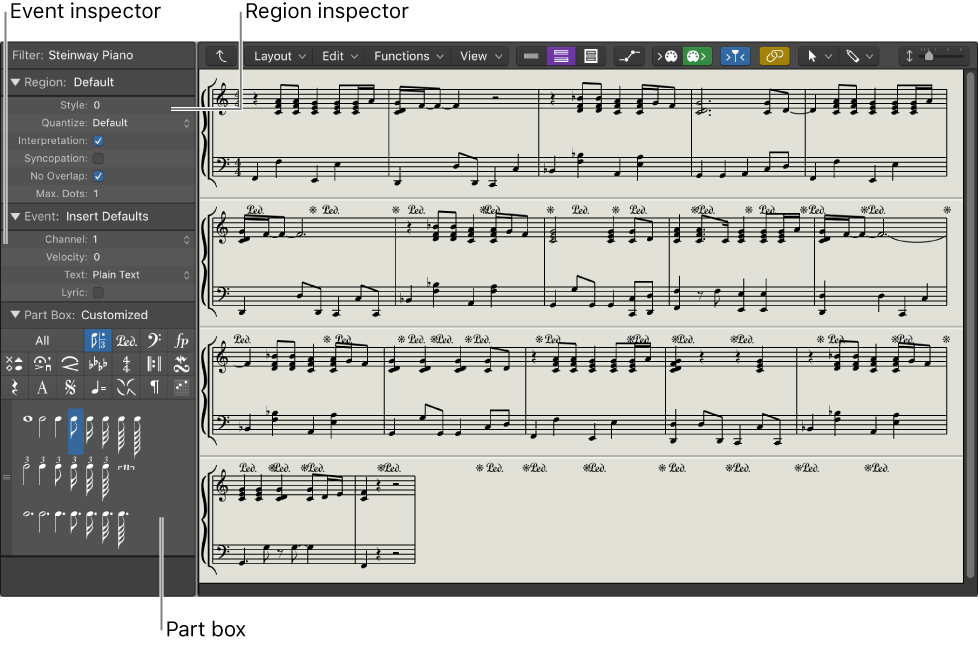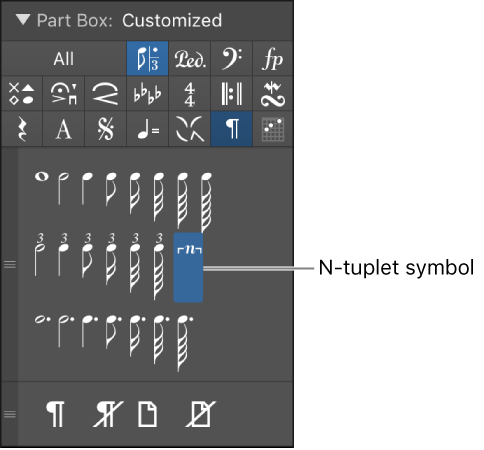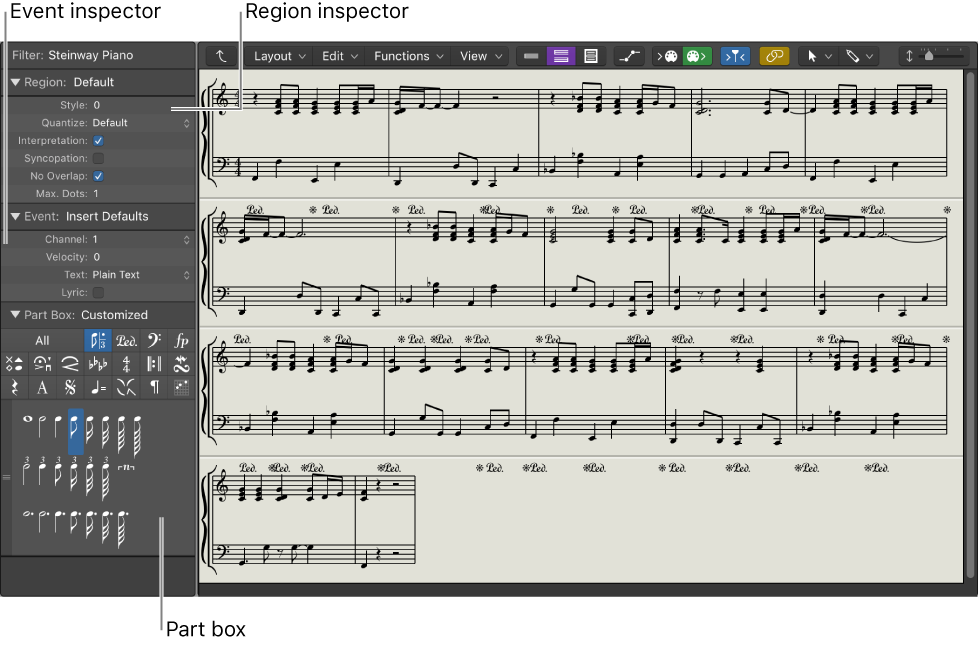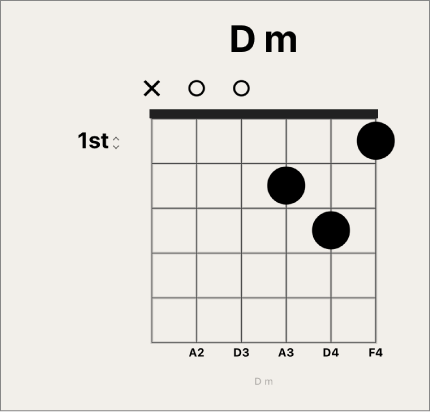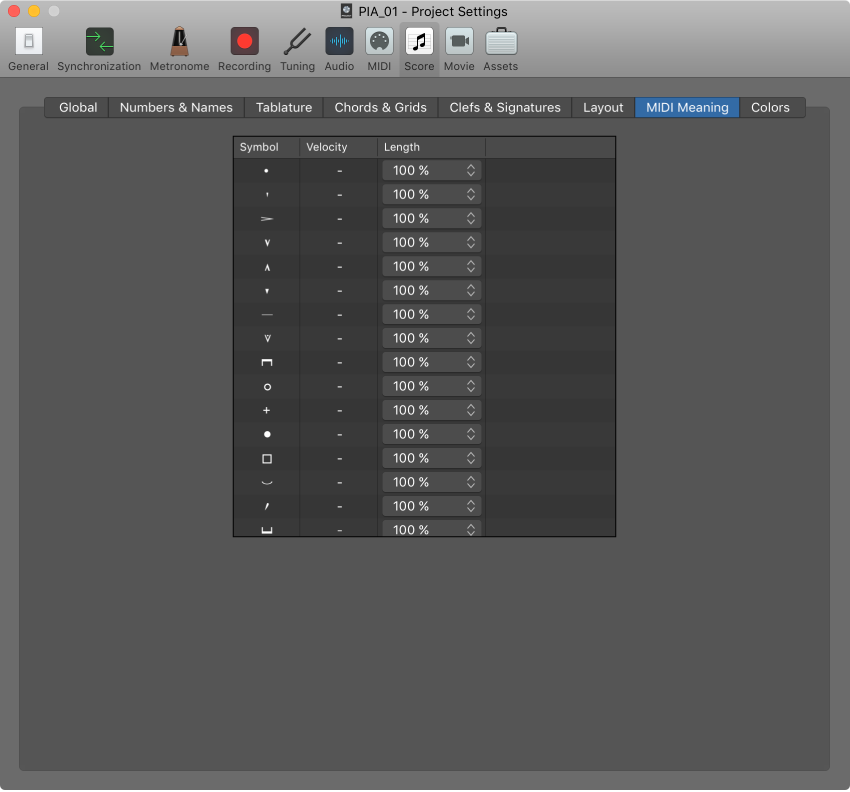Logic Pro X keyboard command of the day. #LogicProX @StudioIntern1
1/3 Page Left
Move the visible score 1/3 of a page left. OK.
Maybe from a time when monitors were small and scores were large.
OH! MY! If I highlight one or more commands in the key commands window I can copy and past the list of selected commands. I have only ever done that with all of the commands…
Score Editor overview — Logic Pro X:
The Score Editor can display a single MIDI region or software instrument track. In the Score Editor, each track appears as a separate staff. Notes, rests, and other musical events in the MIDI regions on the track are displayed in standard musical notation.
⇧ SHIFT – ⌃ CONTROL – ⌥ OPTION – ⌘ COMMAND
Command Key Touch Bar
- Global Commands
Page Setup…
- Various Windows
Page Up ⇞
Page Down ⇟
Page Left ↖
Page Right ↘
1/3 Page Left ⌃⌥⇧⌘⌦
1/3 Page Right
1/8 Page Left
1/8 Page Right
Page Top
Page Bottom
Page Left-Most
Page Right-Most
- Score Editor
Page View ⌃P
Show/Hide Page Rulers ⌃⇧R ⇧2⃣
Go to Page… ⌃/