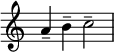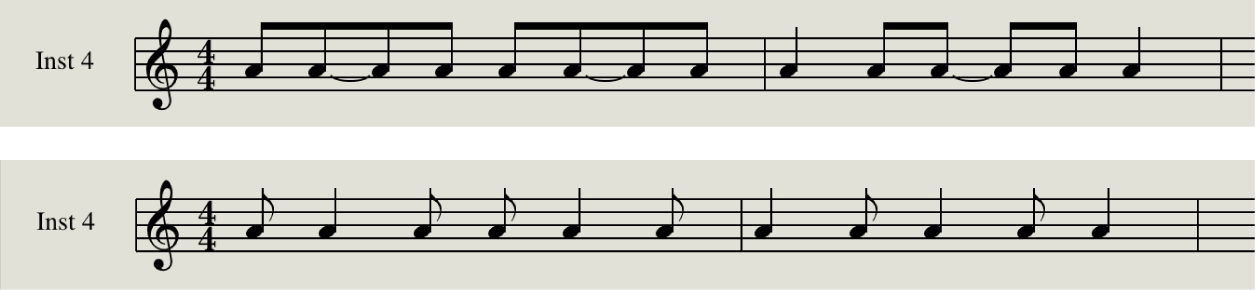Force Interpretation ⌃⇧I
You can change notation to “look right” but force a desired interpretation.
One example is that if a note has the length of an eighth note, and the score shows an eighth note plus an eighth rest — forcing interpretation will change the note displayed as a quarter note, but continue to play it as an eighth note.
Change note syncopation and interpretation in the Logic Pro Score Editor — Apple Support
By default, note syncopation and interpretation match the settings chosen in the Region inspector. You can change interpretation settings for individual notes to improve readability.