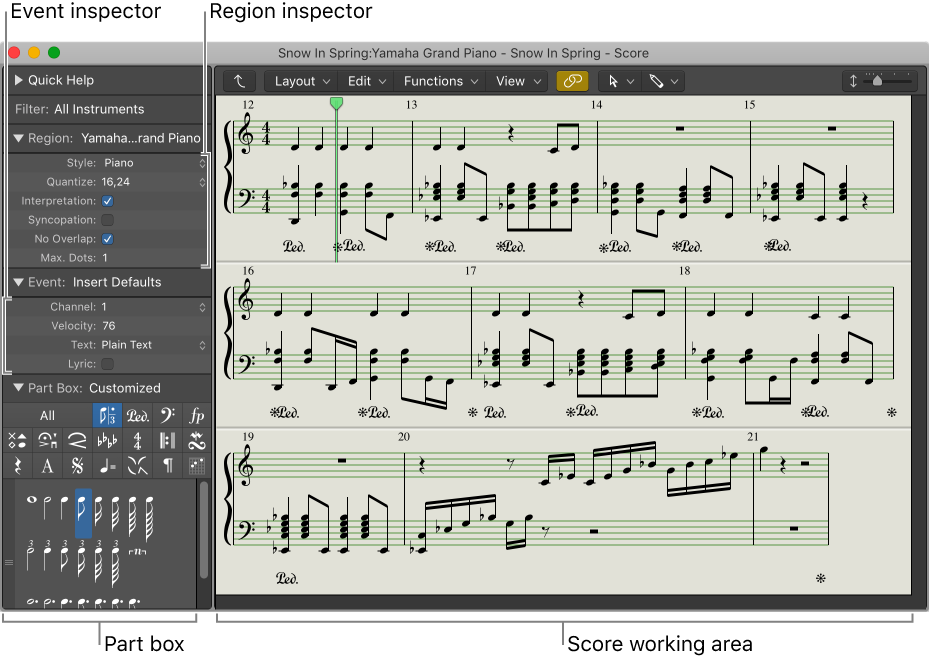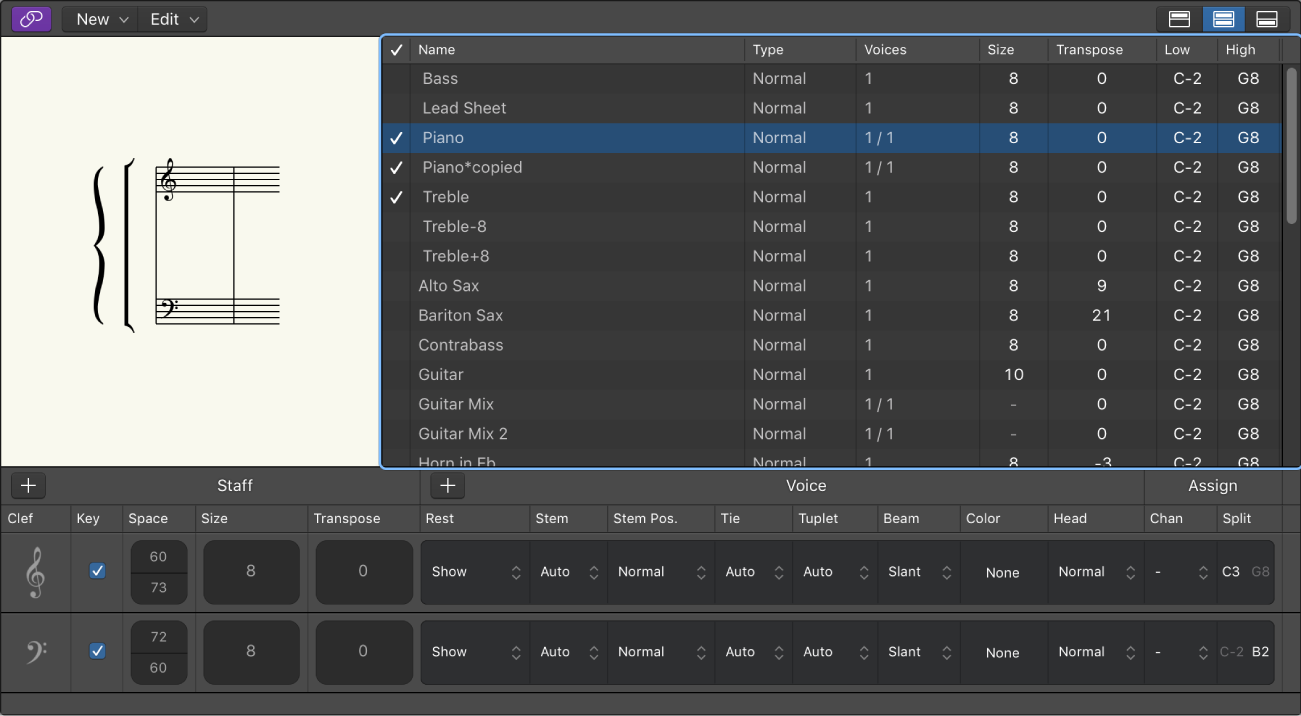Change View
Cycle through the view modes, linear, wrapped, and page, of the Score Editor window. The commands are available in the ‘View’ local menu (View Mode), and using the three view mode buttons located in the tool strip/bar at the top of the score window. ‘Page View’ has its own, separate command — control-P.
The typical sizing of the Score Editor window doesn’t have sufficient width to display the view buttons on the tool bar. They are located to the right of the ‘View’ dropdown menu.
View tracks as music notation in Logic Pro — Apple Support
You can also change the view using the View > View Mode menu commands in the Score Editor menu bar.