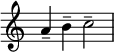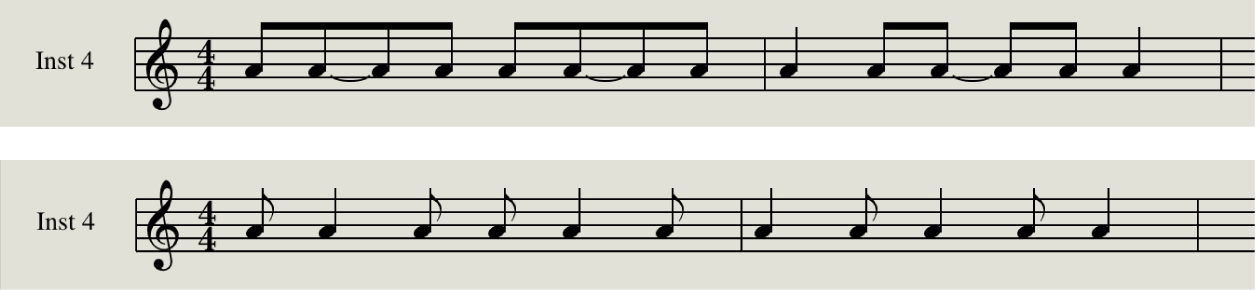Force Syncopation ⌃⇧Y
I can’t explain it any better than the documentation does.
Change note syncopation and interpretation in the Logic Pro Score Editor — Apple Support
By default, note syncopation and interpretation match the settings chosen in the Region inspector. You can change interpretation settings for individual notes to improve readability.
Logic Pro Syncopation region parameter — Apple Support
Syncopation involves rhythmic patterns that go against the normal rhythm as defined by the time signature. The Syncopation setting helps you produce a cleaner-looking score by displaying syncopated notes with fewer ties or subdivisions.
If Syncopation is turned on, each note is displayed graphically as a single note when possible (rather than as several tied notes), regardless of its rhythmic position. If it can’t be displayed as a single note, the note is divided into the minimum possible number of notes, connected by ties. In some cases, the display of syncopated notes also depends on the Max Dots setting—see Logic Pro Max Dots region parameter.