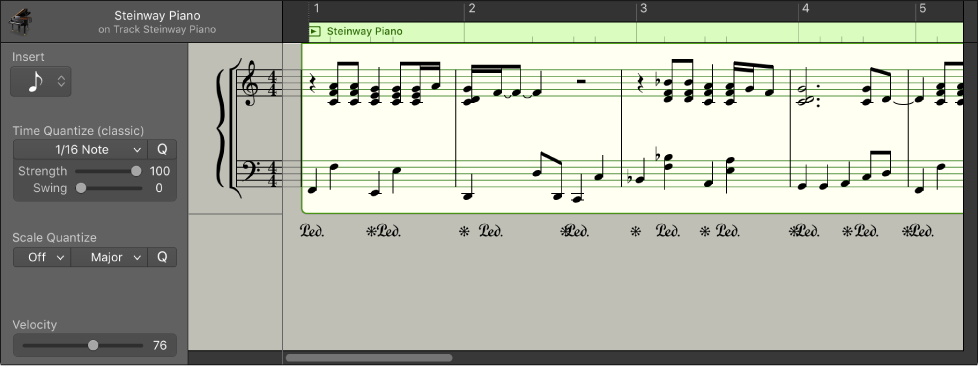Logic Pro X keyboard command of the day. #LogicProX @StudioIntern1
Page Right ↘
Scroll the page in the score to the far right (think swipe left) using the ‘end’ key on the extended keyboard. Page Left with the ‘home’ key. Essentially go to the beginning (home) or end (end) of the score. Sometimes the terminology confuses me. I am used to full-page displays that fit completely into the window. Just my assumptions.
Notation overview — Logic Pro X
You can view MIDI regions in software instrument (and external MIDI instrument) tracks as music notation in the Score Editor. Notes and other musical events are displayed as standard notation, along with common symbols such as time and key signature, bar lines, and clef signs. You can add and edit notes, add sustain pedal markings and other symbols, and print the score.
⇧ SHIFT – ⌃ CONTROL – ⌥ OPTION – ⌘ COMMAND