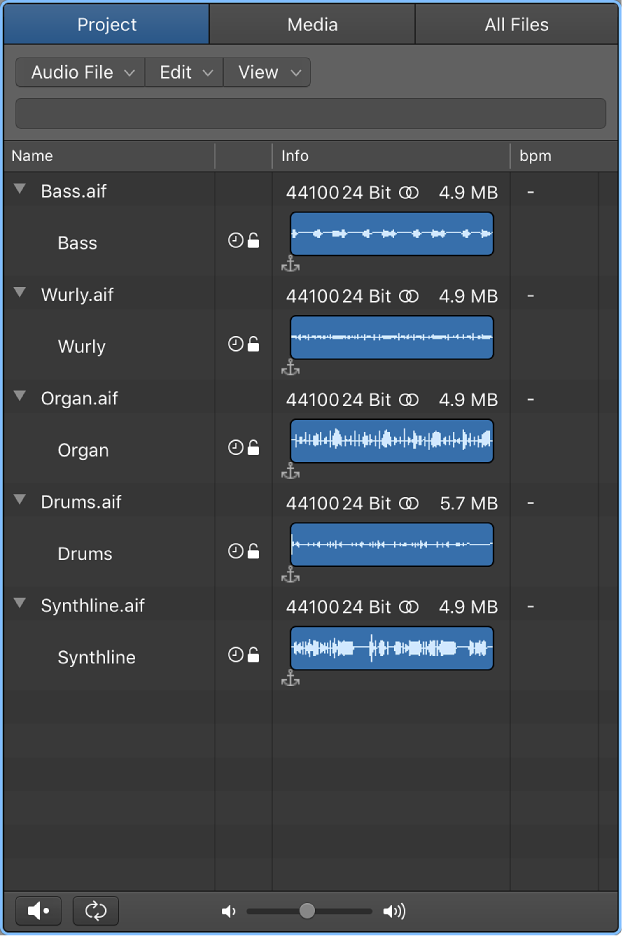Logic Pro X keyboard command of the day. #LogicProX @StudioIntern1
Convert Regions to New Audio Files ⌥⌘F
Project audio commands. Important to understand what they actually do, and where the resulting audio files are located.
One of the most common horror stories I have heard is “I lost my audio files.” Doesn’t matter the reason, it just seems to happen. Losing things is not an option.
Selected regions are converted to audio files with no effect processing. Audio files are saved in a chosen folder. In my testing the audio files are stored in the project audio folder and a copy is stored in the chosen folder.
Move, copy, and convert audio files — Logic Pro X
You can move selected audio files to another location on your computer. This is useful when you want to move all audio files used in a project to a new folder, for example.
⇧ SHIFT – ⌃ CONTROL – ⌥ OPTION – ⌘ COMMAND