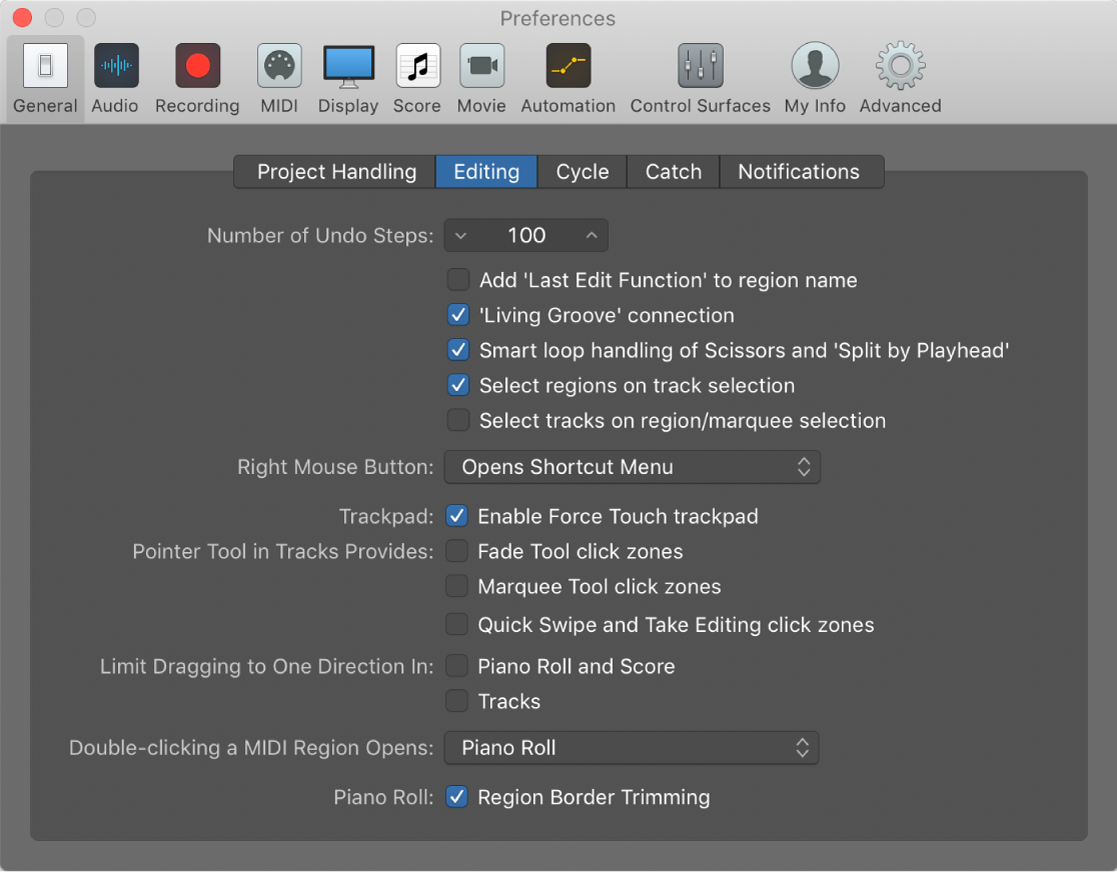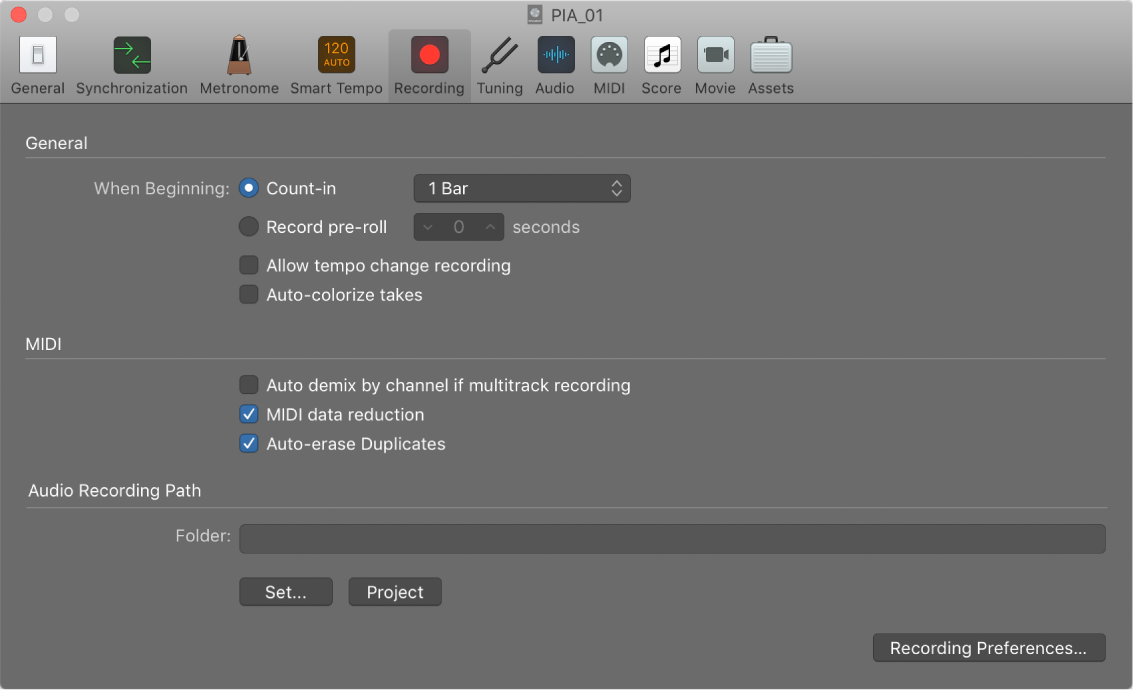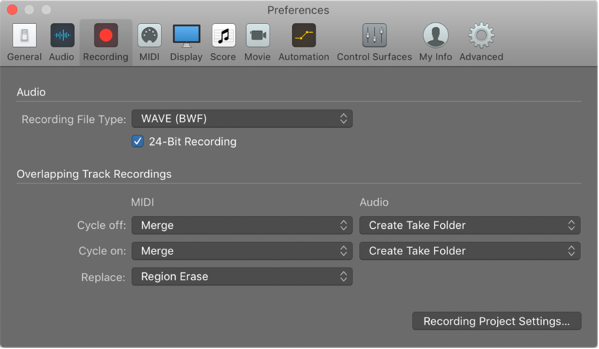Toggle Select Regions on Track Selection
Change the state of ‘Select Regions on Track Selection’. When a track is selected you can optionally have all of the regions on the track selected at the same time.
When I first start working on a mix the ‘Select Regions’ mode of track selection is useful. As I get further into the mix, and I have split tracks into multiple regions doing things like ‘Strip Silence’, I find it less useful.
It is very useful to know about option-select and option-shift-select, only found in preferences documentation. If I keep the settings “off” then I can use the option-select method to select both track and regions.
Select regions in the Logic Pro Tracks area — Apple Support
To perform some edits on regions, you must first select the regions. You can select one or multiple regions, select regions on different tracks, and quickly select muted regions, overlapped regions, or regions meeting other criteria. Selected regions appear brighter in the Tracks area than unselected regions.
Editing preferences in Logic Pro — Apple Support
“Select regions on track selection” checkbox: Selecting a track selects all regions on the track lane, or regions within the cycle or autopunch area (if Cycle or Autopunch mode is on). When unselected, selecting a track does not select regions on the track lane. In this case:
- Option-clicking the track header or associated channel strip continues to select the track and all associated regions.
- Option-Shift-clicking adds the selected track’s regions to the current selection.