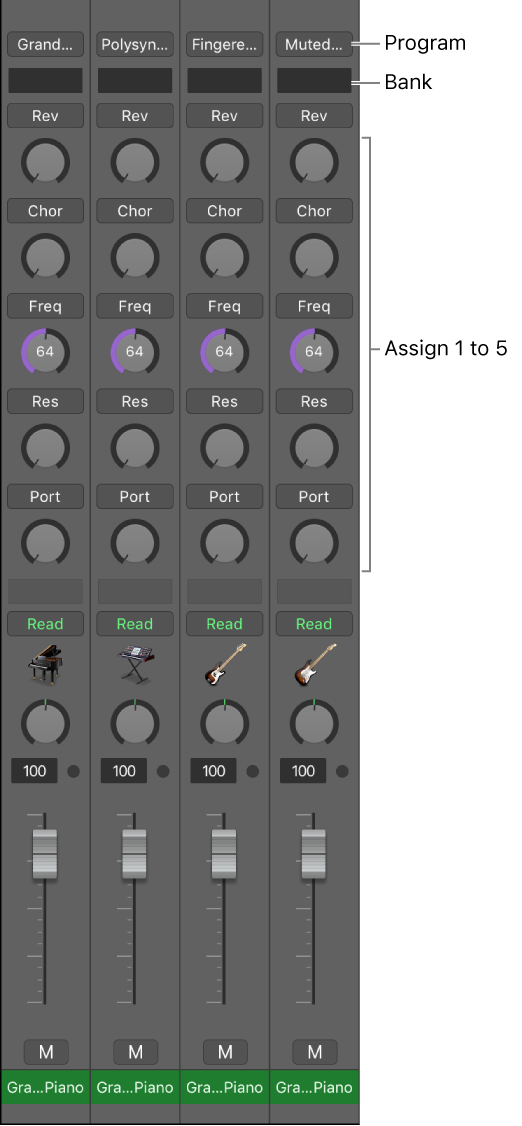Select Members of Group 14
Select all the channels that belong to Group 14. I often rail against the use of something 1-32 due to the lack of labels, or ways to distinguish Group 1 and Screenset 1, Bus 1.
Color coding groups might help, with only slight confusion if grouping channels of different colors…
I need to think about this in the workflow…
Groups inspector in Logic Pro — Apple Support
You use the Groups inspector to define the behavior of each Mixer group. The Groups inspector appears in the Track inspector when one or more groups have been created, and it can be opened as a floating window as well. It contains the following settings: