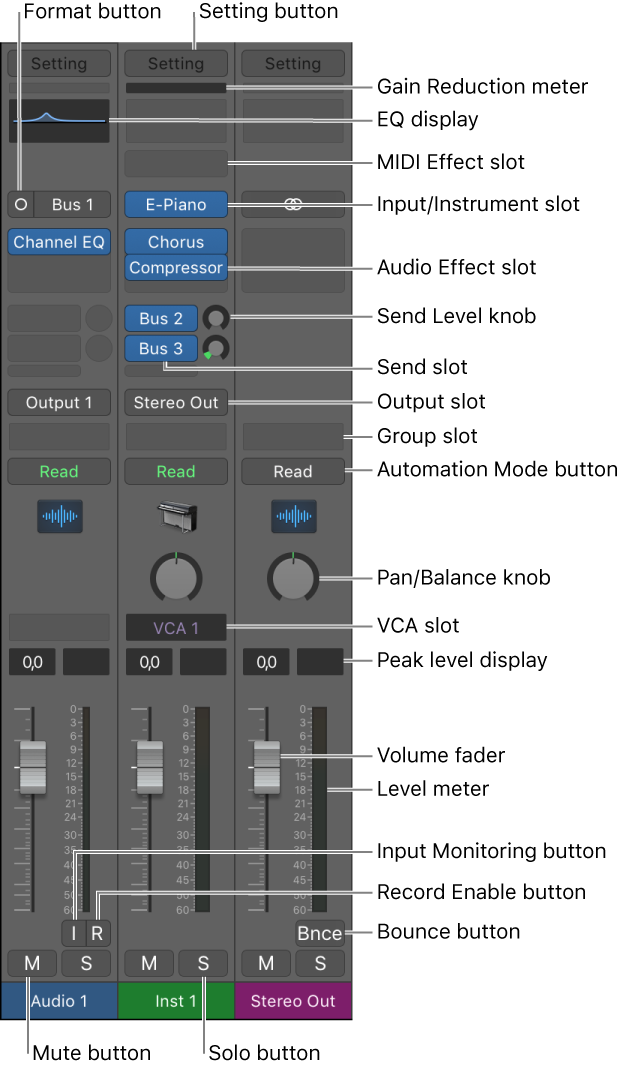Logic Pro X keyboard command of the day. #LogicProX @StudioIntern1
Create Group for Selected Channel Strips
This goes right in there with yesterday’s ‘Create Track Stack for Selected Channel Strips’. Places all of the selected channel strips in a group.
Groups inspector — Logic Pro X
You use the Groups inspector to define the behavior of each Mixer group. The Groups inspector appears in the Track inspector when one or more groups have been created, and it can be opened as a floating window as well. It contains the following settings:
Remember the group “clutch” ⇧G
⇧ SHIFT – ⌃ CONTROL – ⌥ OPTION – ⌘ COMMAND