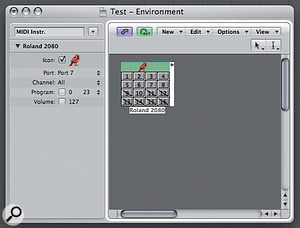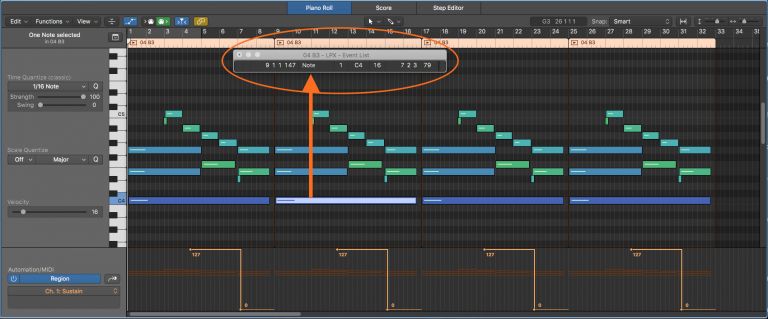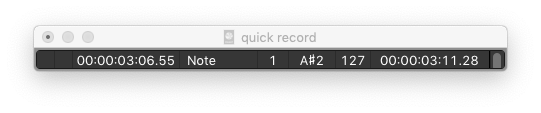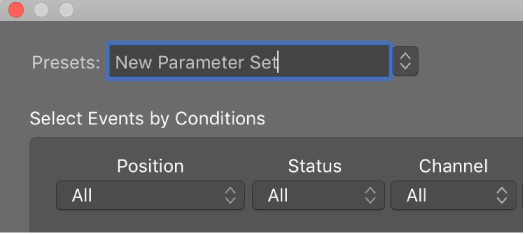Software synths have taken over many of the roles that were once fulfilled by keyboard or rackmounting instruments, but many of us still have favourite hardware synths we’d like to integrate into our systems. And although Logic Pro has very capable MIDI features, its handling of external MIDI synths is not quite as intuitive as it might be. It often turns out that there’s more than one way to do a job, with no one way being clearly the ‘right’ way. For this article I’m going to go through the way I set up my own external Roland JV2080 (using only its stereo output).
The Rosetta Stone — this helped me understand GM Mixer and multi-track MIDI devices so much better.