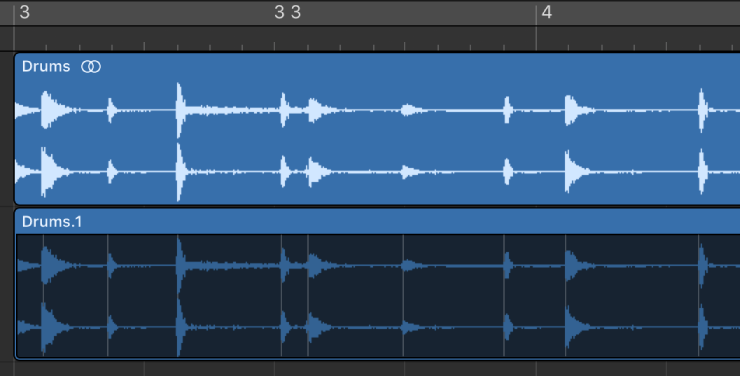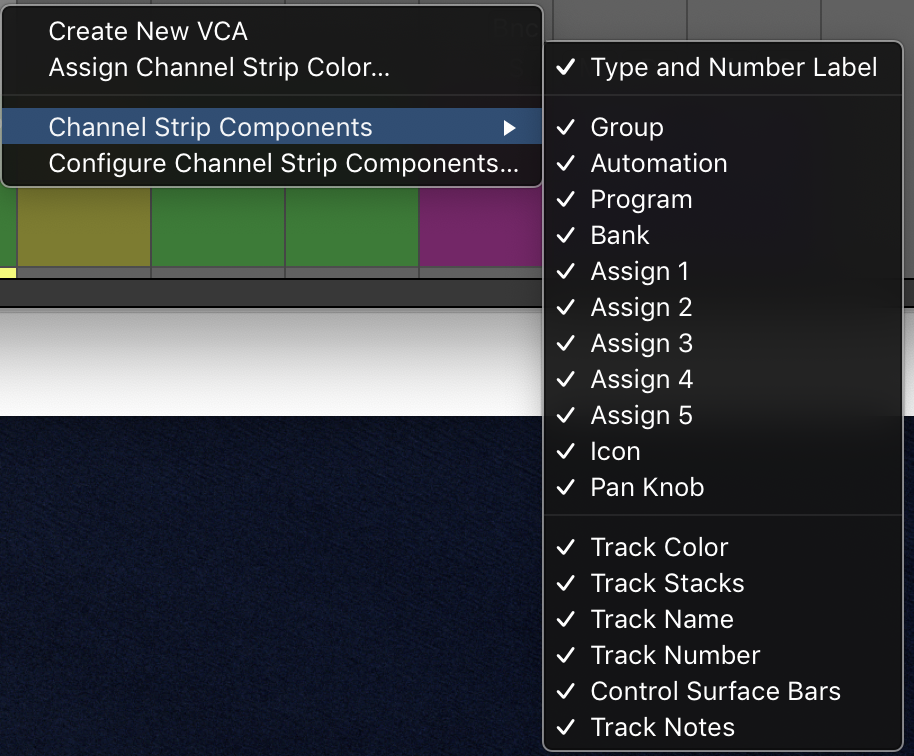Logic Pro X keyboard command of the day. #LogicProX @StudioIntern1
Set Optimal Region Sizes Rounded by Note Value
The word “optimal” cannot be found in the Logic Pro X documentation except in the keyboard shortcut reference section. Literally no discussion of the command located — “Set Optimal Region Sizes Rounded by Bar”, and no mention at all of the command of the day.
Little to no reference found on the web.
Let’s check Logic Pro 9 help file…bingo
Our command used to be called “Set Optimal Region Sizes Rounded by Denominator” which only makes sense if you treat your music as if it had a time signature — what a relic.
There is an entire section of the “old” manual that doesn’t exist in Logic Pro X documentation. I have extracted that and saved a copy here…
Logic Pro 9 User Manual: Resizing Regions
The MIDI > Set Optimal Region Sizes Rounded by Bar command (or the corresponding key command, default assignment: Shift-Command-B) reduces or increases the length of a selected MIDI region, making it just large enough to contain the events (or regions, if a folder) within it. The region borders are rounded to the nearest bar.
⇧ SHIFT – ⌃ CONTROL – ⌥ OPTION – ⌘ COMMAND