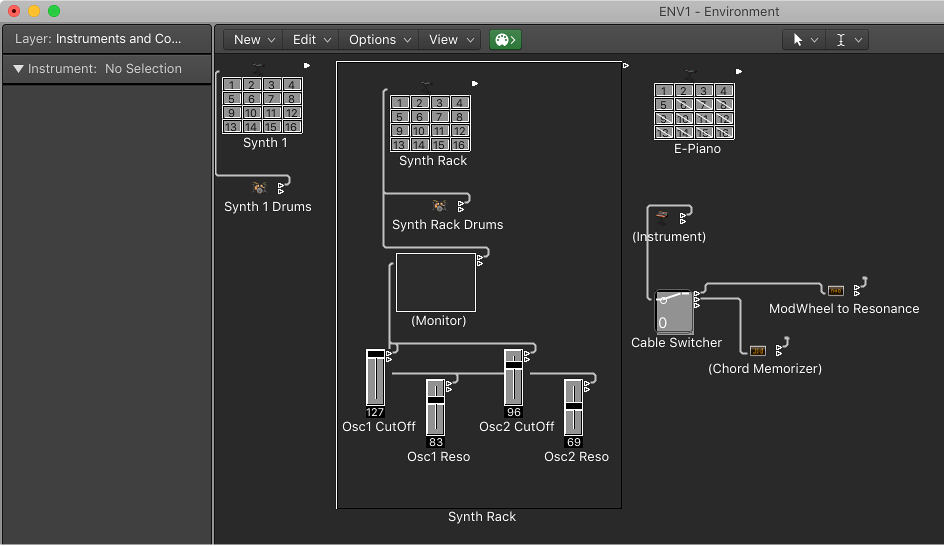Logic Pro X keyboard command of the day. #LogicProX @StudioIntern1
Send Used Instruments MIDI Settings
Logic will “reset” MIDI settings for instruments that are “used”, as the documentation says, “intelligently”. We can force the transmission of MIDI settings by using this command. Program change, volume, and pan. I sure could have used this kind of command back when I was working with the Orchestra Nova — 8 performers, 8 keyboards, many ROMplers. It was always a challenge to get each device set properly during performances.
Reset Messages preferences — Logic Pro X
These preferences are included for compatibility with older MIDI hardware. For selected controller types, a reset message is sent to all MIDI outputs. This reset message is sent on cycle jumps and when playback begins. However, Logic Pro handles MIDI reset messages automatically and intelligently, so you should generally make sure that all of these options are unselected—which they are, by default.
⇧ SHIFT – ⌃ CONTROL – ⌥ OPTION – ⌘ COMMAND