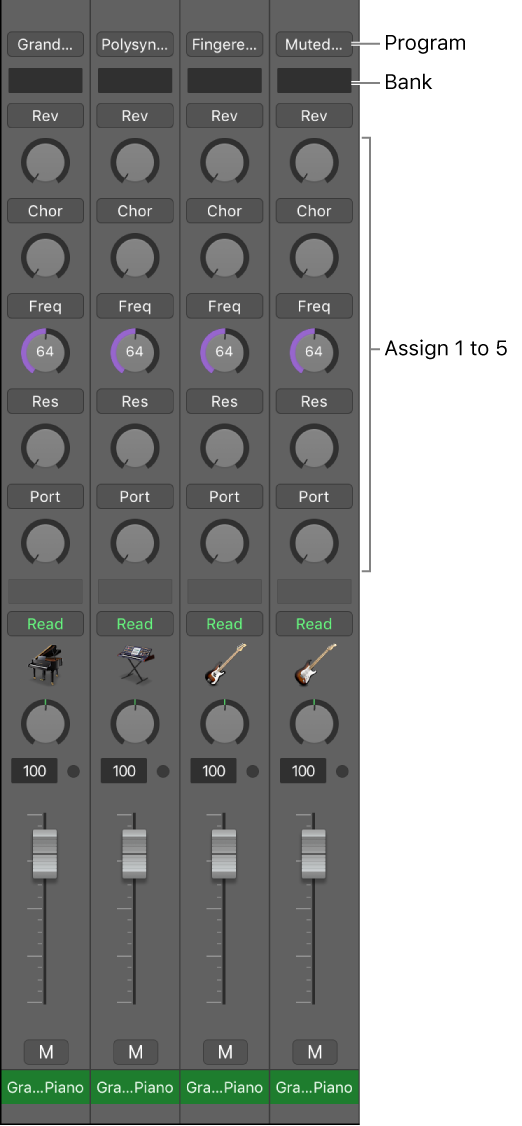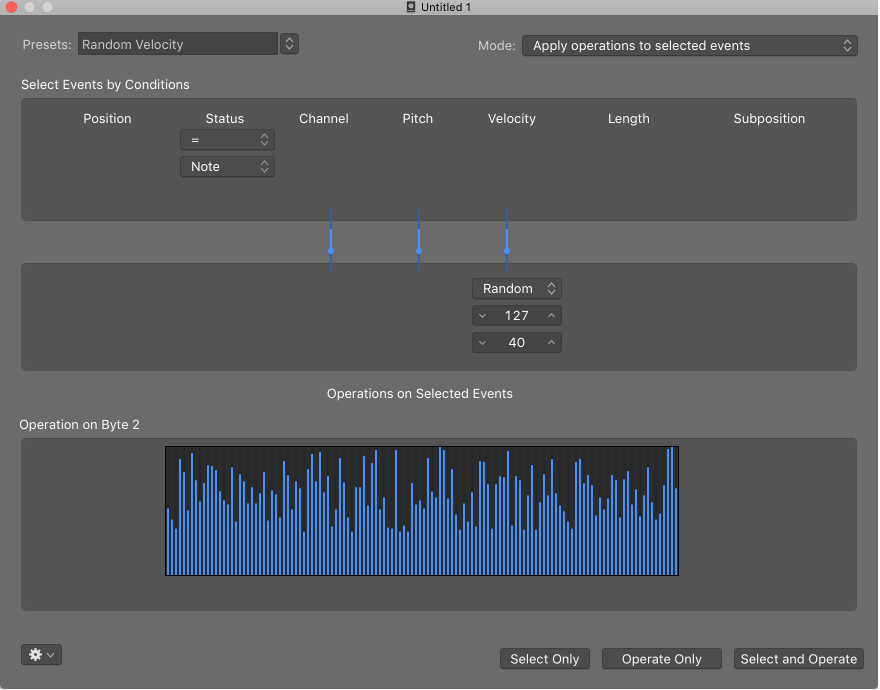Logic Pro X keyboard command of the day. #LogicProX @StudioIntern1
Set Note Color By Region Color
MIDI notes. Audio regions don’t have notes. It would seem kind of useless to set note color by region since most all MIDI regions start out as green. But what if we change them?
It hardly occurred to me to change the MIDI region colors, but it really does make a difference when looking at an arrangement.
Just like color-coding tracks that are bused together.
It’s all about being aware of what you see as well as what you hear.
Change the color of notes in the Piano Roll Editor — Logic Pro X
You can change the color of notes in the Piano Roll Editor to display note velocity, region colors, or MIDI channel colors. By default, notes correspond to the region color.
⇧ SHIFT – ⌃ CONTROL – ⌥ OPTION – ⌘ COMMAND