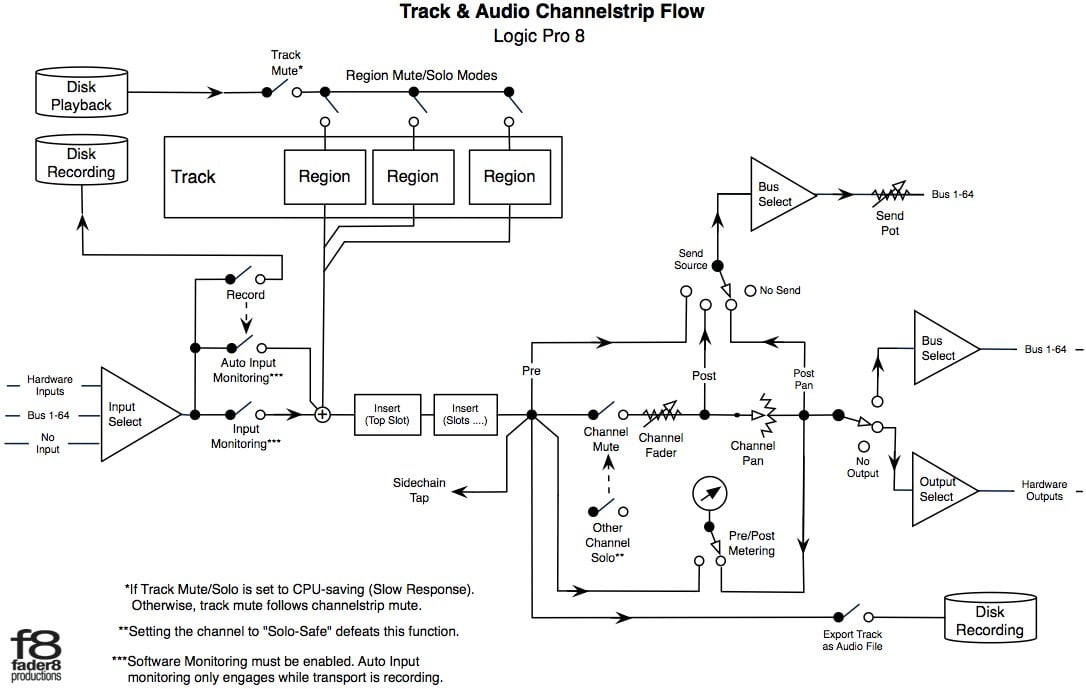A spectrogram is a detailed view of audio, able to represent time, frequency, and amplitude all on one graph. A spectrogram can visually reveal broadband, electrical, or intermittent noise in audio, and can allow you to easily isolate those audio problems by sight. Because of its profound level of detail, a spectrogram is particularly useful in post production—so it’s not surprising that you’ll find one in tools like RX 8
and
Insight 2
.
It is good to know how the spectrograms work. The overlay of the waveform is an added bonus.