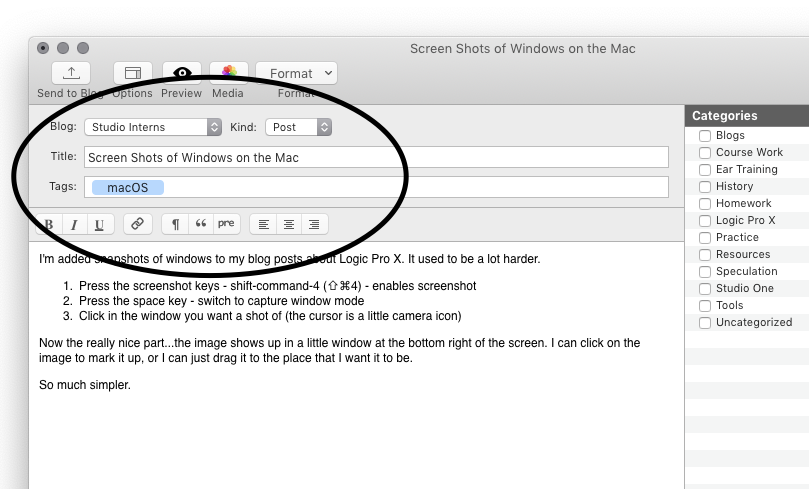‘Fix Apps Crashing on M1 Pro/Max Mac After Migration Assistant or Monterey Update’
Fix Apps Crashing on M1 Pro/Max Mac After Migration Assistant or Monterey Update
This issue seems to happen most often after using Migration Assistant to setup a new Mac, but it can also happen to some Apple Silicon Macs that have downgraded from MacOS Monterey back to Big Sur, or even updated to MacOS Monterey from macOS Big Sur. A common example is something like this; having used Migration Assistant to setup a new M1 Pro or M1 Max MacBook Pro from a previous gen M1 MacBook Pro, you may notice apps that ran fine before are suddenly all crashing on the new Mac.