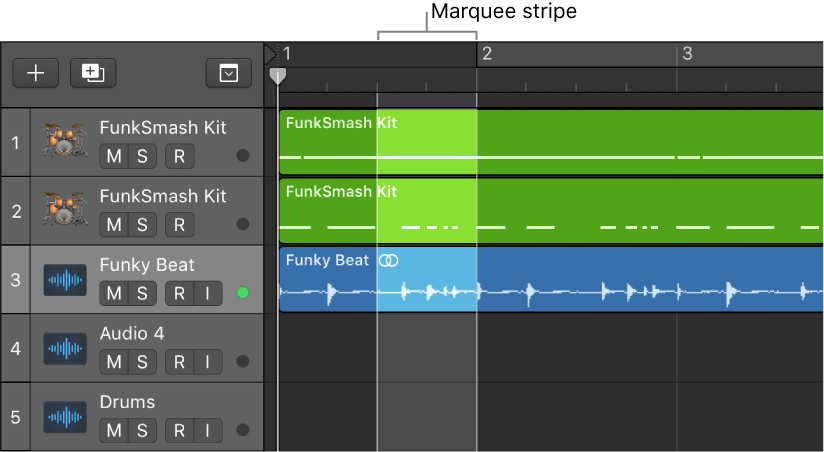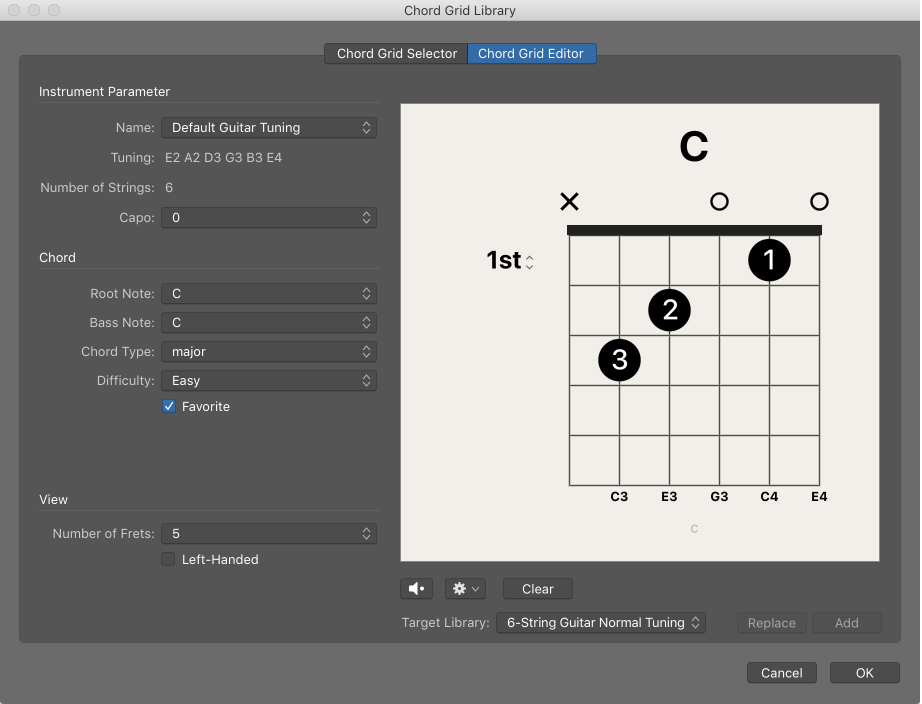Logic Pro X keyboard command of the day. #LogicProX @StudioIntern1
Show/Hide Marker Track ⇧⌘K
Reveal the Marker track at the top of the Arrange window below the rulers. With the Marker track visible you can create markers — click with the Scissors or Pencil tools, and edit the text of markers using the Text tool.
I like to create markers using the option-single-quote keypress to mark places of interest in the music. With the Marker list open text can be added to the marker describing the area of interest. Significant amount of text can be added to the marker. Tested to in excess of 16,000 characters. The text is stored as RTF.
NB Project Notes and Track Notes can contain images which can be annotated using the markup tools. Very handy if you need to snap a picture of some external gear, or just for a fine picture of a studio 😉
⇧ SHIFT – ⌃ CONTROL – ⌥ OPTION – ⌘ COMMAND