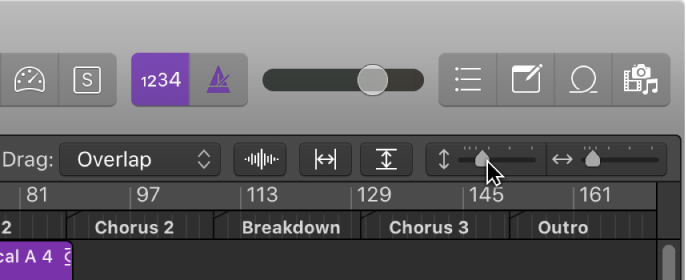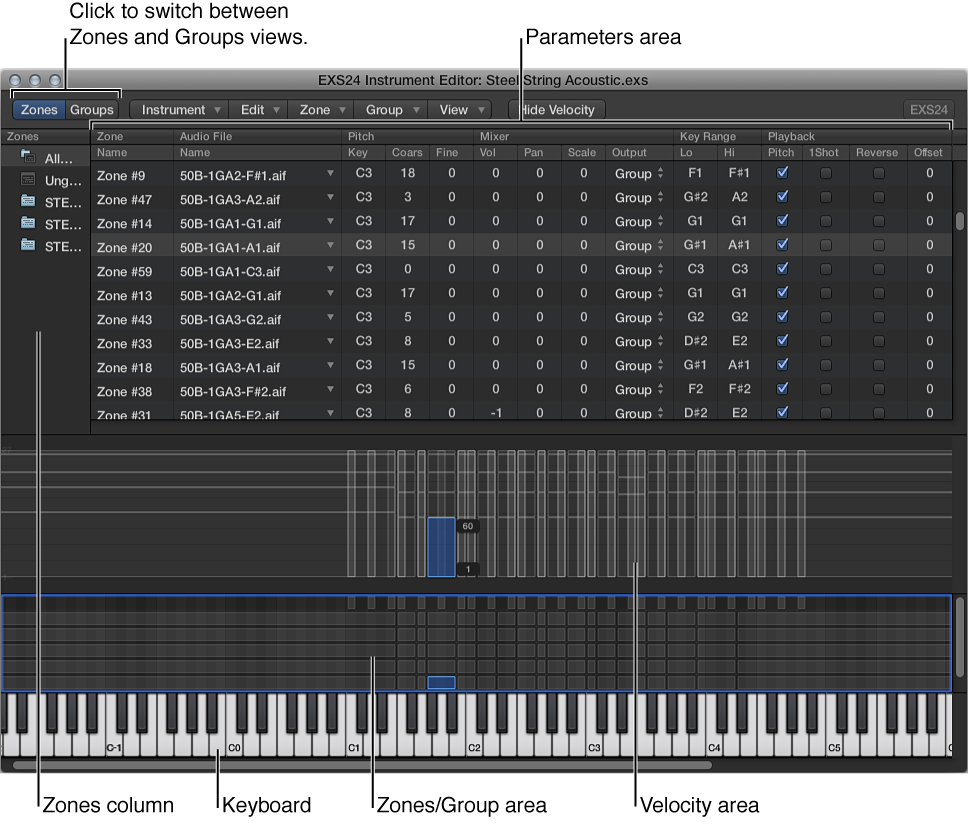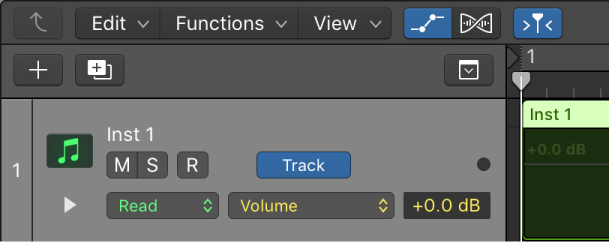Logic Pro X keyboard command of the day. #LogicProX @StudioIntern1
Zoom Window ⌃⌘M
This is the “traditional” Macintosh window zoom command. Resize the current window to fill the screen leaving room for the menubar and the Dock. The command exists in the menus (handy that) and can be accomplished by clicking on the rightmost button in the window title bar — the green button in normal color displays.
Toggles between the current size of the window and full screen.
There are lots of zoom settings and commands. Combining these with screensets you can create very comfortable (and fast) workflows.
When you zoom in or out, the top-left (and selected) event or region remains in the visible area of the screen. If no selected region or event is visible, zooming is centered around the playhead. If the playhead isn’t visible, the current center of the window is retained.
⇧ SHIFT – ⌃ CONTROL – ⌥ OPTION – ⌘ COMMAND