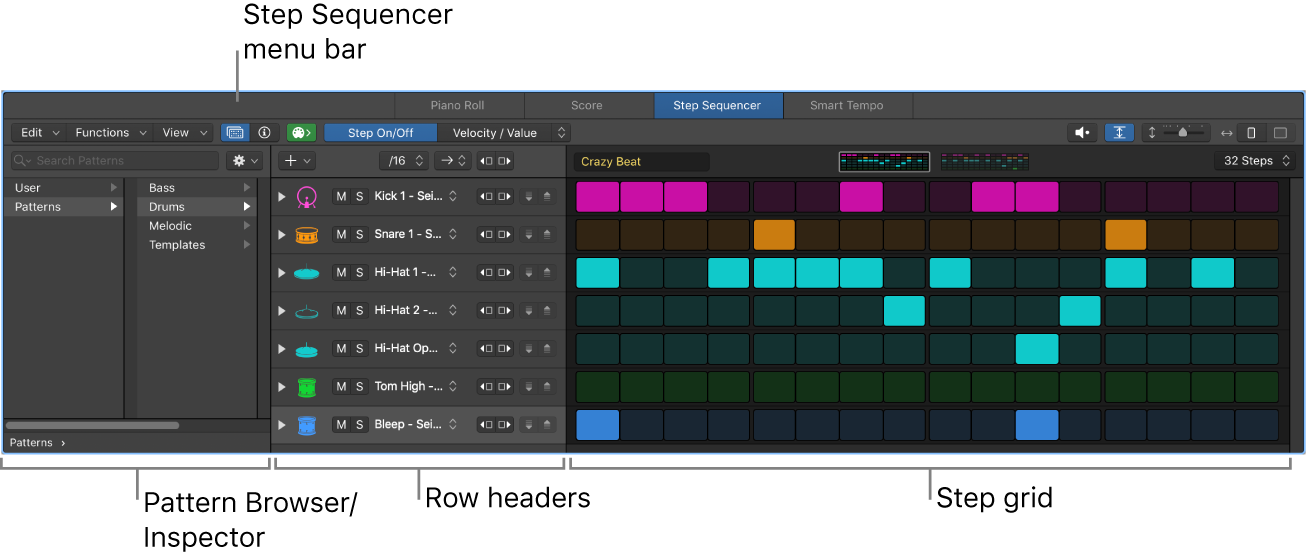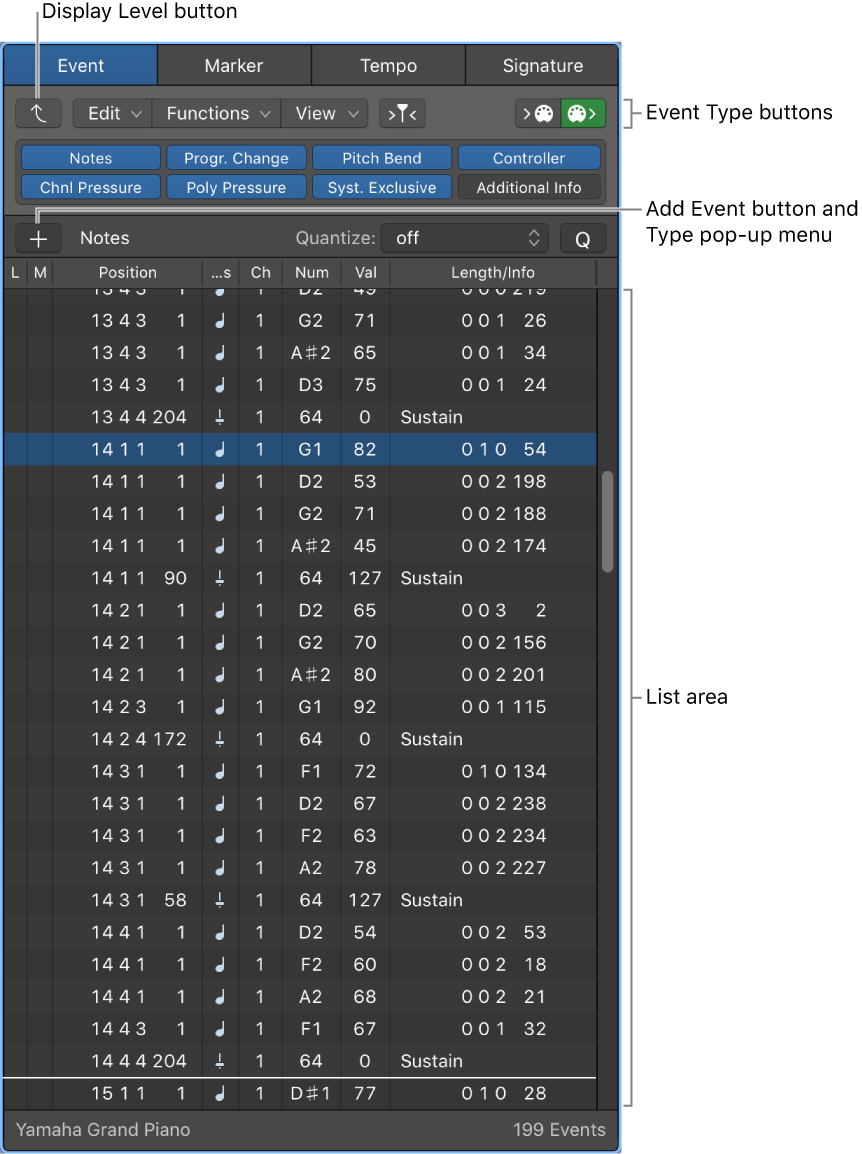Show/Hide Step Sequencer
Opens (or closes) the Step Sequencer editing panel in the Arrange window. This does not open or close the Step Sequencer window. You can drag the Step Sequencer out of the edit panel, and have the Step Sequencer open in the edit panel as well, but the two views of the sequencer are basically the same.
Logic Pro Step Sequencer overview — Apple Support
Step Sequencer is inspired by classic hardware step sequencers that have rows of configurable switches or knobs used to generate repeating musical patterns. In Step Sequencer, you create patterns by editing multifunctional steps in the step grid. Each row controls either a sound (which can be a drum kit piece, a note on an instrument, or a range of notes) or an automation parameter (letting you create automation changes over time in the pattern). Each step represents a definable length of musical time–by default, steps are of equal length, but you can change the length for individual rows or steps. You can adjust a wide range of parameters for individual steps, including velocity, pitch, gate time, and more; and edit pattern and row settings including pattern length, row loop start and end points, playback position, and rotation.