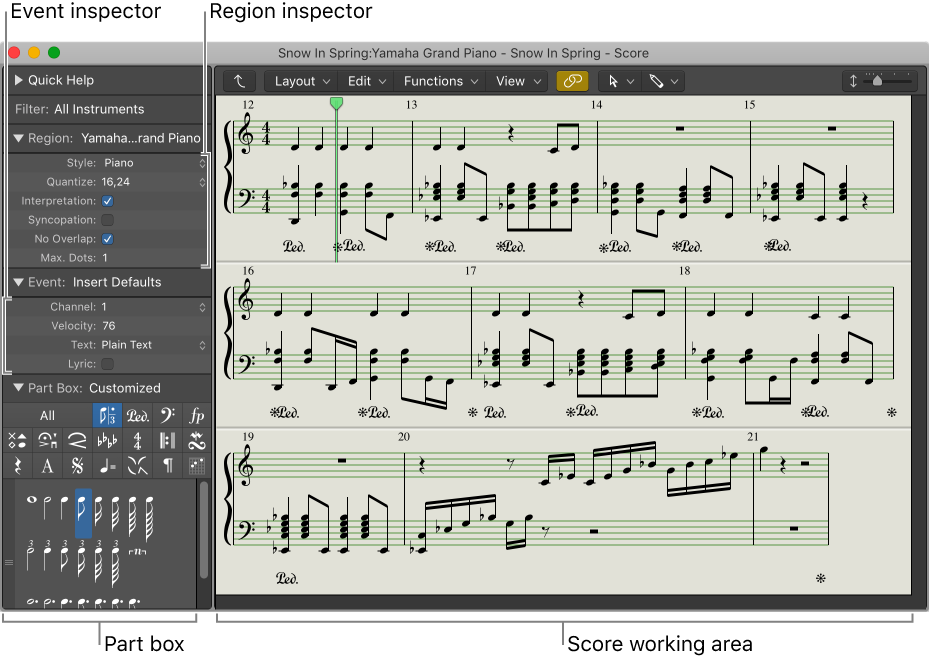Select All Orphan Aliases
Selects all orphaned aliases (MIDI alias regions where the original has been removed).
It takes a lot of work (many dialog responses) to orphan an alias. Not sure how you could get very many, but some workflows are different.
Create MIDI aliases in the Logic Pro Tracks area — Apple Support
In Logic Pro, choose Functions > Region Alias > Select Orphan Aliases (or use the corresponding key command).