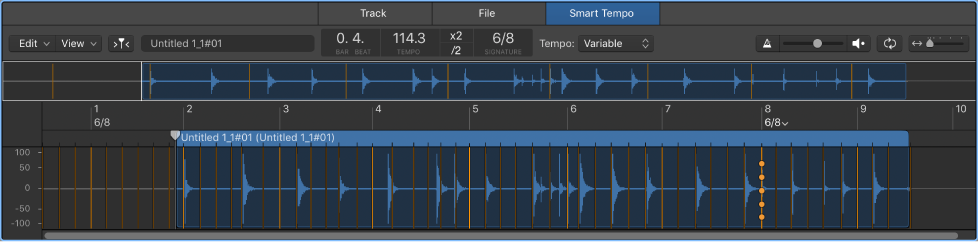Logic Pro X keyboard command of the day. #LogicProX @StudioIntern1
Nudge Region/Event Length Left by 10 ms
I usually set the nudge value using the toolbar, then do left/right nudging. Almost always I am trying to align multiple mixes of a song I am mixing to get things set up for level matching and comparison.
- Set the nudge value to 10ms — ⌃⌥0
- Set the nudge value to 1ms — ⌃⌥1
- Set the nudge value to Sample — ⌃⌥S
- Nudge left — ⌥←
- Nudge right — ⌥→
Those handy control and option keys.
Move regions in the Tracks area — Logic Pro X:
You can move regions to a different point in the same track, or move them to another track of the same type. You can move an audio region to another audio track, for example, but not to a software instrument track, or vice versa. You can also move regions between open Tracks area windows, or between different open projects.
Side note — nudging regions from X-Touch? The answer is yes.
Mackie Control Nudge button overview — Control Surfaces Help:
The NUDGE button allows you to move (nudge) selected audio or MIDI regions (or events) in Small, Large, or Temporary Nudge mode.
⇧ SHIFT – ⌃ CONTROL – ⌥ OPTION – ⌘ COMMAND