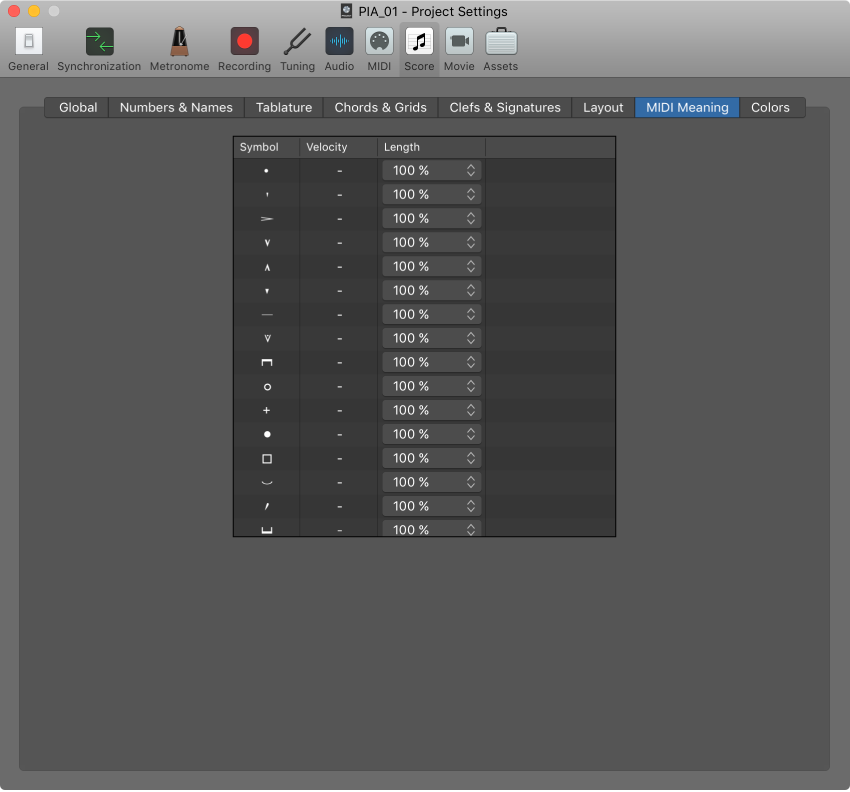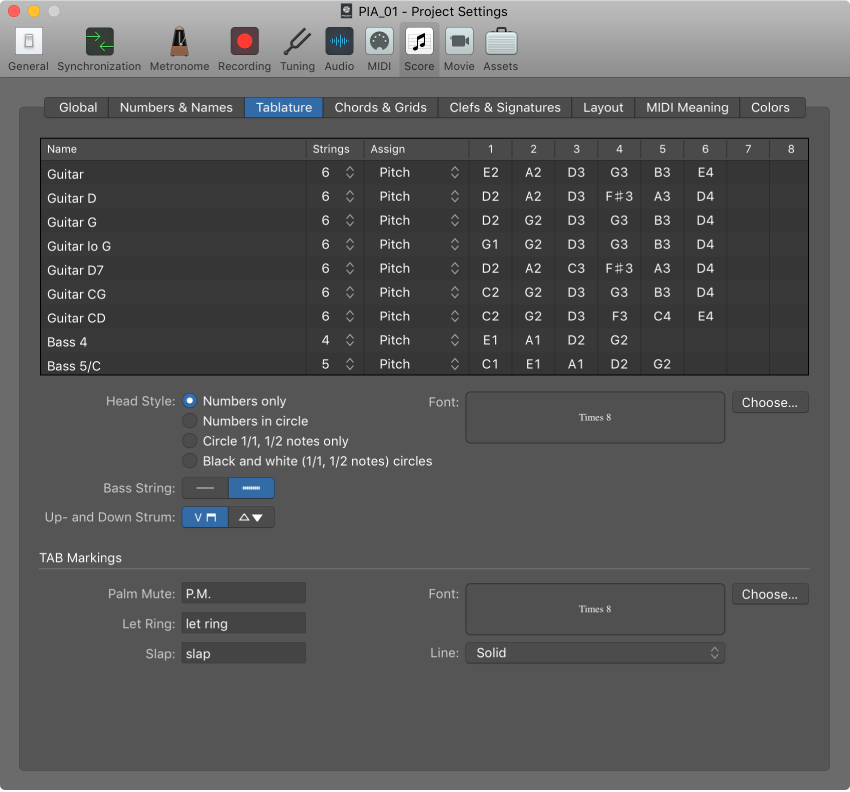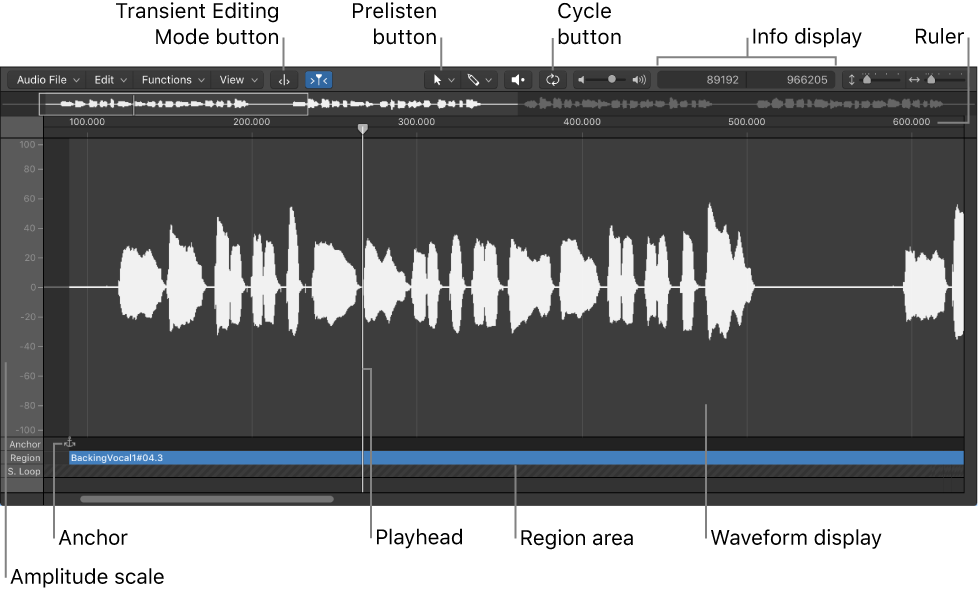Logic Pro X keyboard command of the day. #LogicProX @StudioIntern1
Settings: MIDI Meaning ⌃⌥⇧M
Score Editing. The note included in the documentation is probably the best bit of advice. Why it is located at the end of the section is beyond me. Important tips on usage should be placed at the first likely point of contact — the lead paragraph of the section. The command is in the ‘Layout’ menu in the Score Editor window.
MIDI Meaning settings — Logic Pro X:
Important: If you do use MIDI Meaning, you need to adjust the settings before you begin to insert accents and so on. This is because the settings have no influence on accents and phrasing marks that have already been inserted.
⇧ SHIFT – ⌃ CONTROL – ⌥ OPTION – ⌘ COMMAND