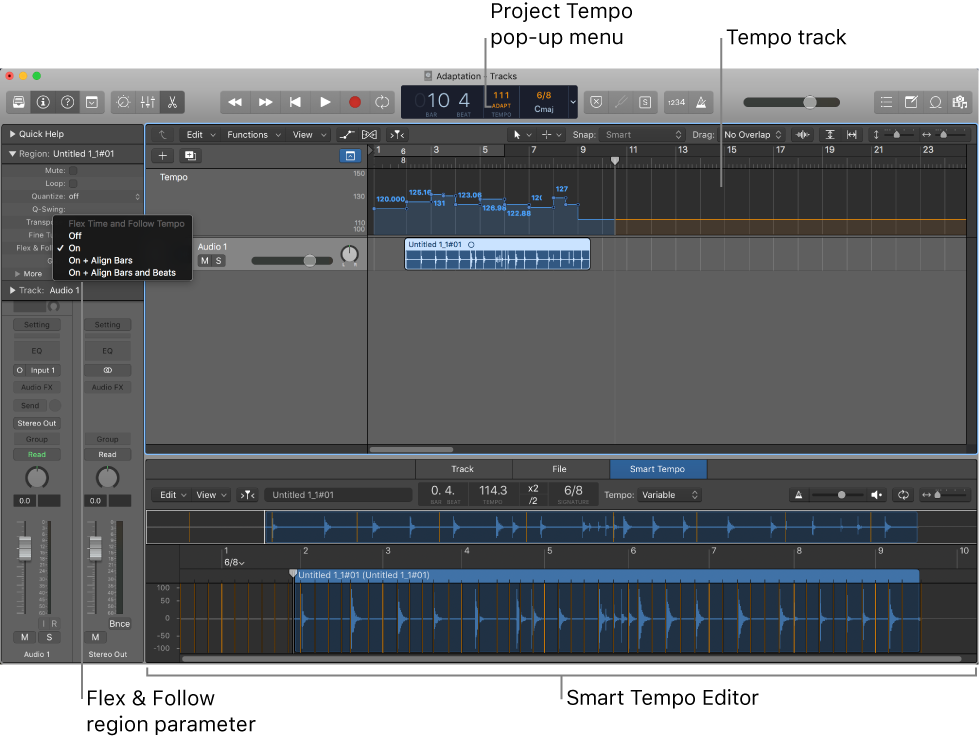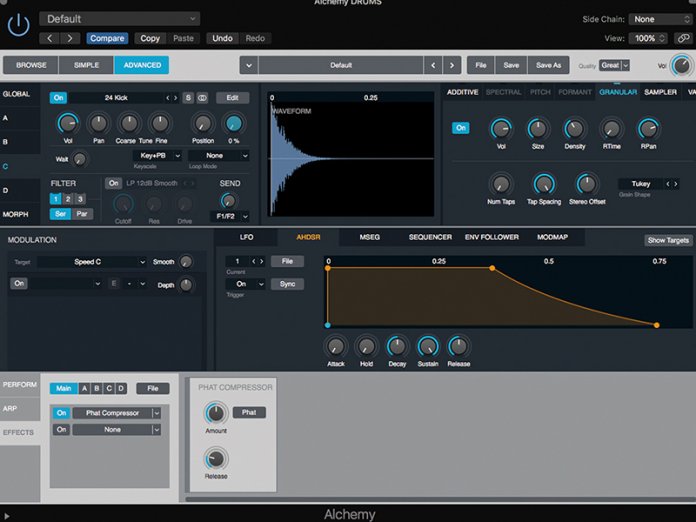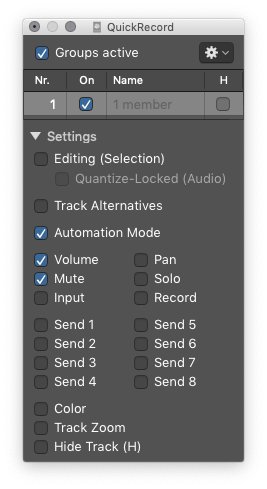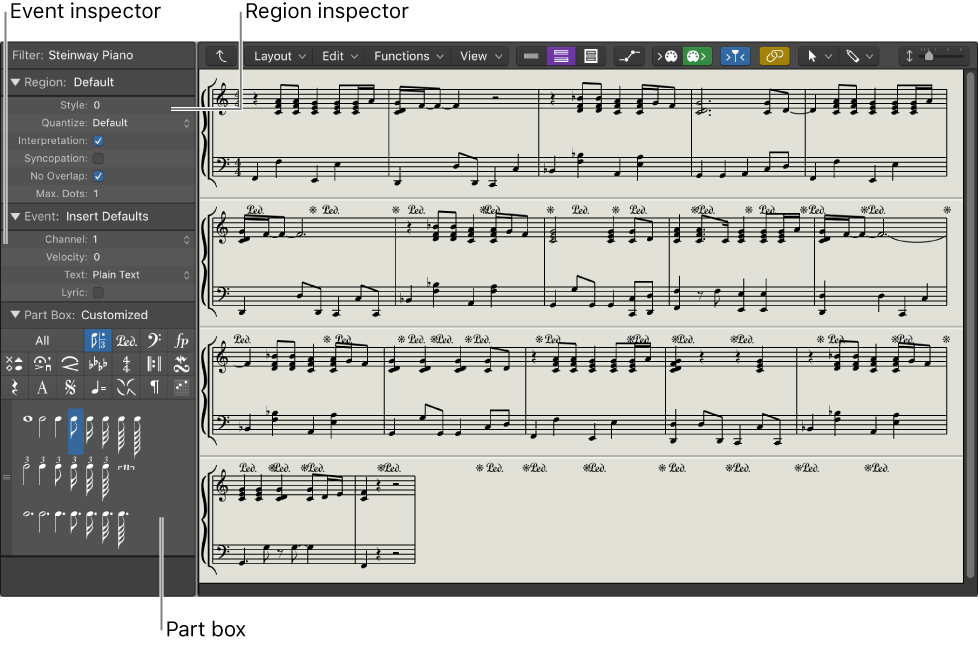Logic Pro X keyboard command of the day. #LogicProX @StudioIntern1
Set Smart Tempo Mode to Keep
Keep Project Tempo: Maintains the project tempo when you record audio or MIDI, or when you import audio files. Audio regions for which the Flex & Follow parameter is not set to Off conform to the project tempo. Choose this mode to work as in previous versions of Logic Pro.
Smart Tempo overview — Logic Pro X:
Smart Tempo brings powerful new tempo analysis and editing capabilities to Logic Pro. With Smart Tempo you can record a performance without the metronome and have Logic Pro adapt the project tempo to match the tempo of the recording, or keep the project tempo and flex the recording to match it. Smart Tempo also makes it easy to create remixes using audio files and MIDI regions with different tempos that all conform to the project tempo, or adapt the project tempo to the tempo of an imported audio file or MIDI region.
⇧ SHIFT – ⌃ CONTROL – ⌥ OPTION – ⌘ COMMAND
- Global Commands
Toggle Smart Tempo Mode (Keep/Adapt)
Set Smart Tempo Mode to Keep
Set Smart Tempo Mode to Adapt
Set Smart Tempo Mode to Automatic