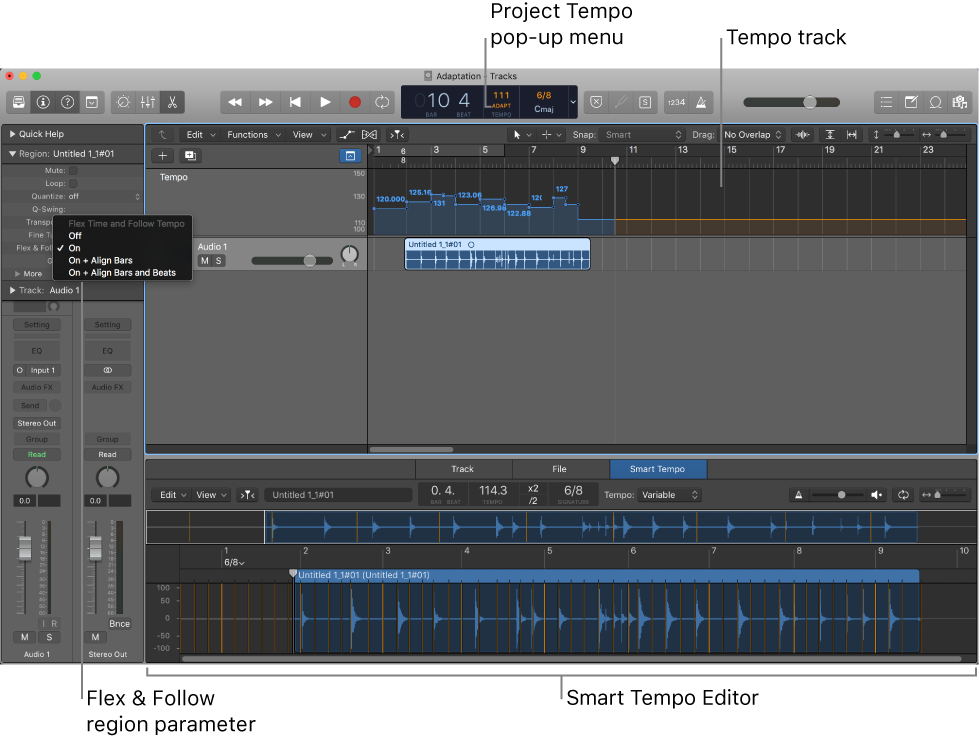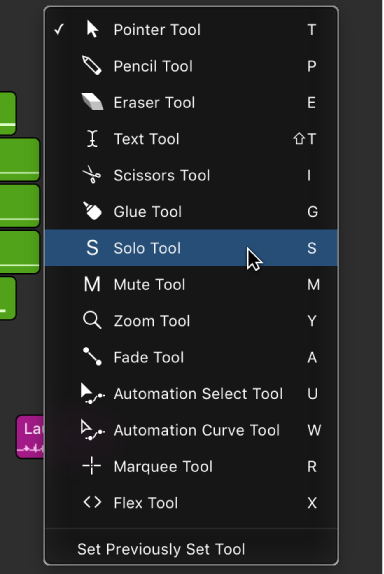Logic Pro X keyboard command of the day. #LogicProX @StudioIntern1
Scroll to Buses
This command is available in the Mixer window/view ‘View’ menu — Scroll to — Buses
Scrolling the mixer view can be useful. Buses are not — they aren’t visible entities anymore.
Apple uses two spellings for buses — buses and busses.
⇧ SHIFT – ⌃ CONTROL – ⌥ OPTION – ⌘ COMMAND