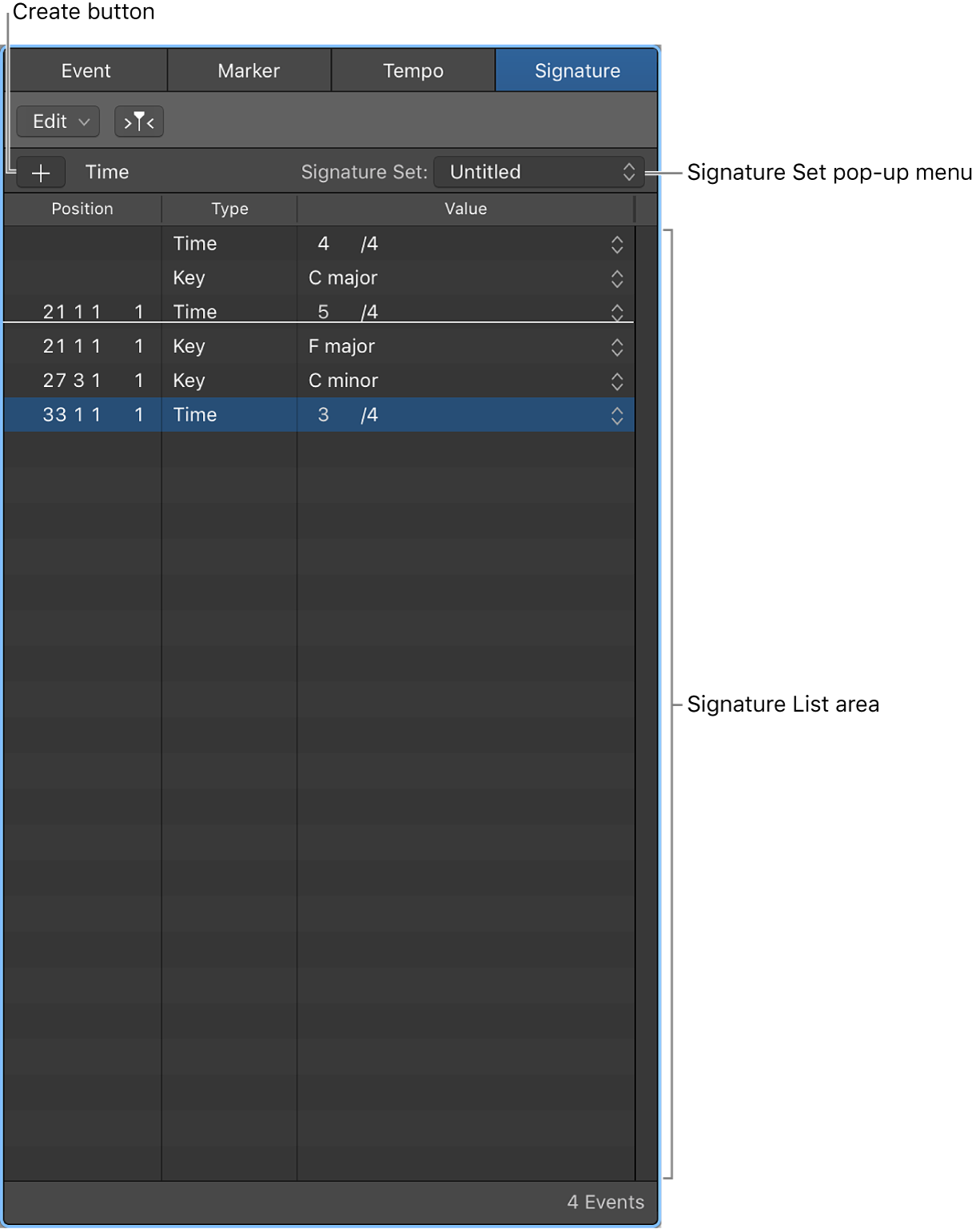Randomize Current Edit Mode Values for All Rows ⇧⌘R
The Step Sequencer is, essentially, a new application for Logic Pro X. Lots to learn. Back to the 1990s for my sequencing days…
Edit Step Sequencer steps in Logic Pro — Apple Support
You can edit individual steps in several ways, including cutting, copying, and pasting steps. You can also repeat a step, decrement or increment the values of all steps in a row, transpose all steps in a pattern by semitones or octaves, randomize values for all steps in a row or all steps in the pattern, and reset steps to default values.
Edit Step Sequencer rows in Logic Pro — Apple Support
You can edit Step Sequencer rows in a variety of ways, including copying and pasting rows or row settings, duplicating a row with the next row assignment, changing the row assignment, resetting row values to a default setting, and deleting a row.
Modify Step Sequencer pattern playback in Logic Pro — Apple Support
Some options in Step Sequencer control how and when steps play back, and can be fun to manipulate while the pattern is playing. For example, you can mute and solo rows, rotate rows (moving all steps in a row left or right, including their step values and other edit mode settings), and change the playback mode for the pattern or for a row, and perform other actions while the pattern is playing. In addition to controls and menu items, Step Sequencer includes a collection of key commands to facilitate making these and other changes in real time, see Step Sequencer key commands.