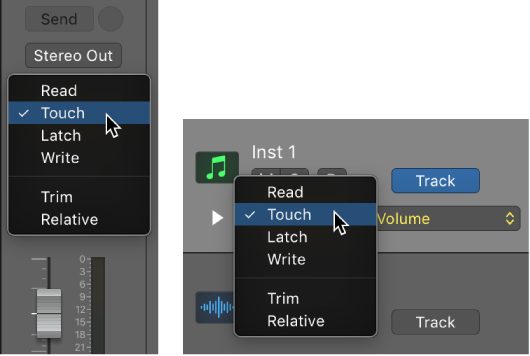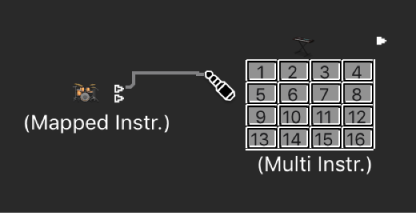Logic Pro X keyboard command of the day. #LogicProX @StudioIntern1
Delete Screenset
Delete the current screenset. I have been using 3 screensets
- Arrange window — tracks and mixer
- Tracks — full screen
- Mixer window + floating transport
I will probably be adding a screenset — 9 — for documentation and other various things.
Often I will bring up screenset 2 and use my X-Touch to control balance things. It’s also a good place to add markers. I have a keyboard just below the surface. I can use the faders and knobs instead of the mouse. Learning to use this effectively.
Next iteration of the studio computer will probably have me put the X-Touch in front of the screen. 43″ 4K TV.
Create, recall, and switch screensets — Logic Pro X:
You position windows in a layout that suits the way you work. This layout of various windows, including their display size, zoom levels, position, and other settings, is called a screenset. Once defined, you can save, and freely switch between different screensets, much as you might between different computer displays.
⇧ SHIFT – ⌃ CONTROL – ⌥ OPTION – ⌘ COMMAND