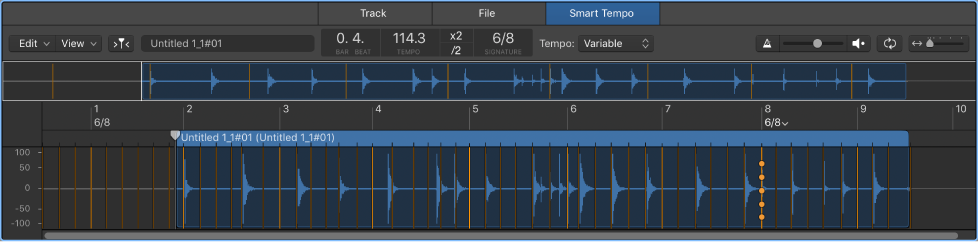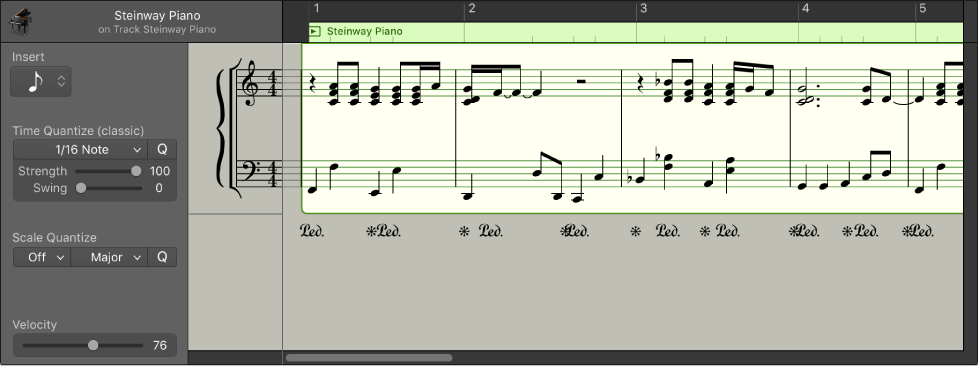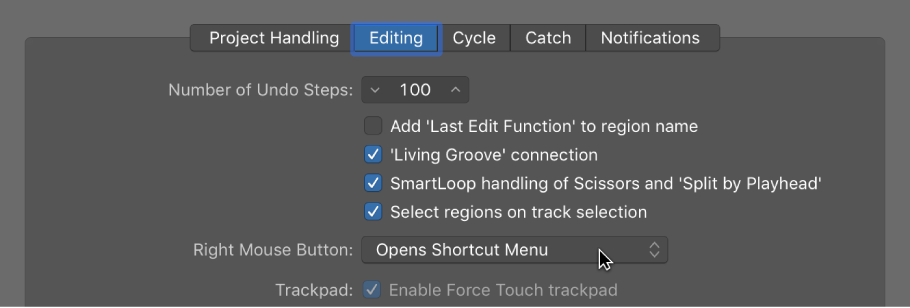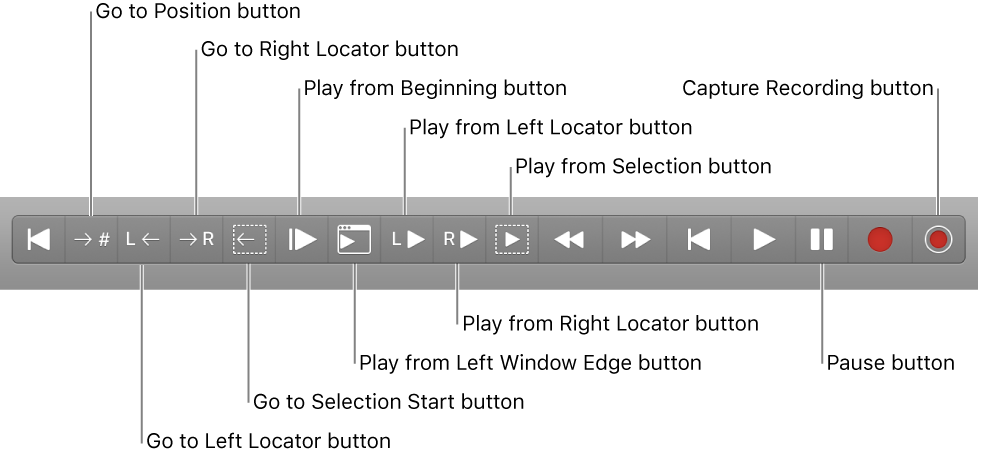Logic Pro X keyboard command of the day. #LogicProX @StudioIntern1
Set Average Tempo for Selection A
Smart Tempo Editor.
Work in the Smart Tempo Editor — Logic Pro X:
In the Smart Tempo Editor, you can view and edit Smart Tempo analysis results including beat markers and other tempo information. After you record an audio or MIDI region or import a file using Smart Tempo, you can refine the tempo analysis and correct any tempo detection errors to define the musical intent more accurately. When working in Adapt mode, tempo and time signature changes are transferred to the project tempo and time signature tracks.
⇧ SHIFT – ⌃ CONTROL – ⌥ OPTION – ⌘ COMMAND