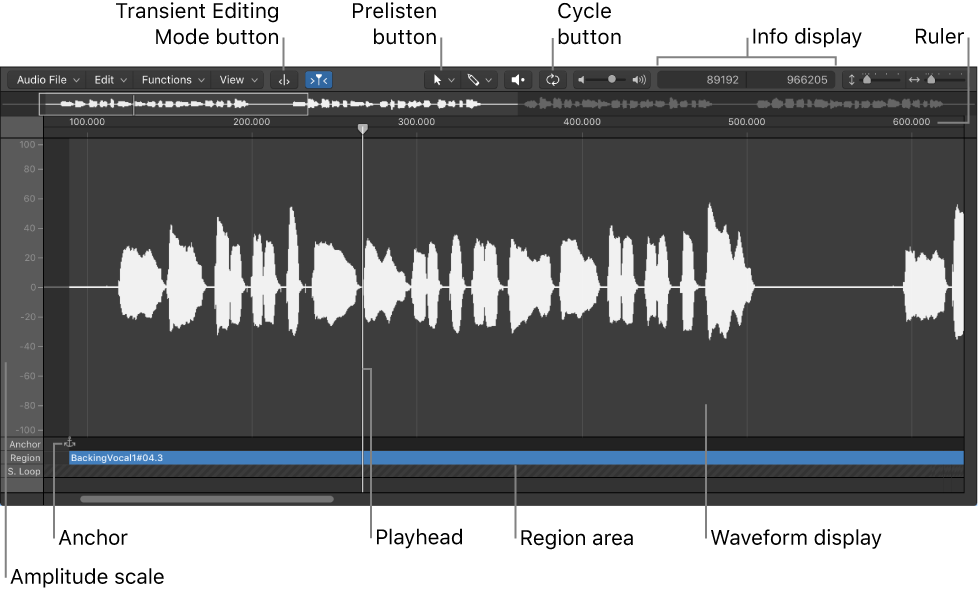Logic Pro X keyboard command of the day. #LogicProX @StudioIntern1
Play/Stop All ⌃⌥⌘˽
Hmmm. I use the space bar to play/stop all the time. What is the “All” that happens here?
Play audio files in the Audio File Editor — Logic Pro X:
You can use the following key commands to enhance your playback options:
Play/Stop All: Plays back the whole audio file, regardless of the selected area.
Play/Stop Region: Toggles between playback of the region start and end points—regardless of the selected area.
Play/Stop Region to Anchor and Play/Stop Region from Anchor: Allow you to check the region anchor position by listening to the parts just before and after the anchor.
This is very timely. I need to fix some bass parts (DI and amp) as well as kick drum (in and out mics). The audio editor will certainly make this more enlightening at least. I will see if aligning the tracks is any easier with a pair of audio editor windows open…
⇧ SHIFT – ⌃ CONTROL – ⌥ OPTION – ⌘ COMMAND