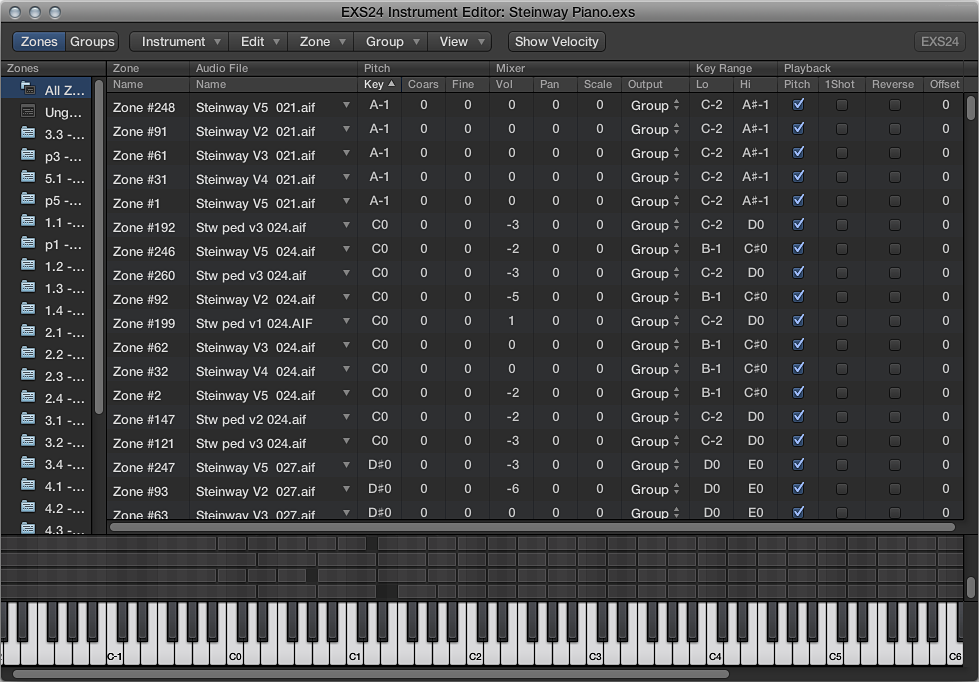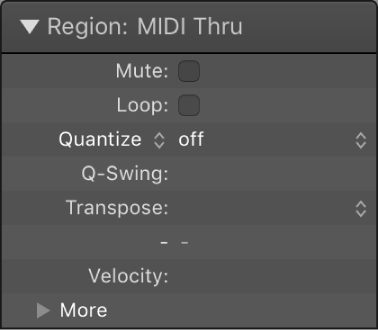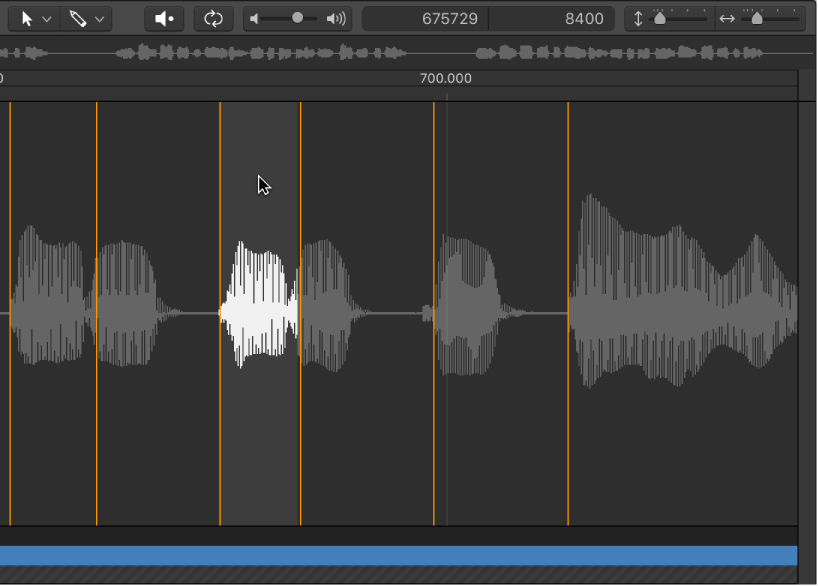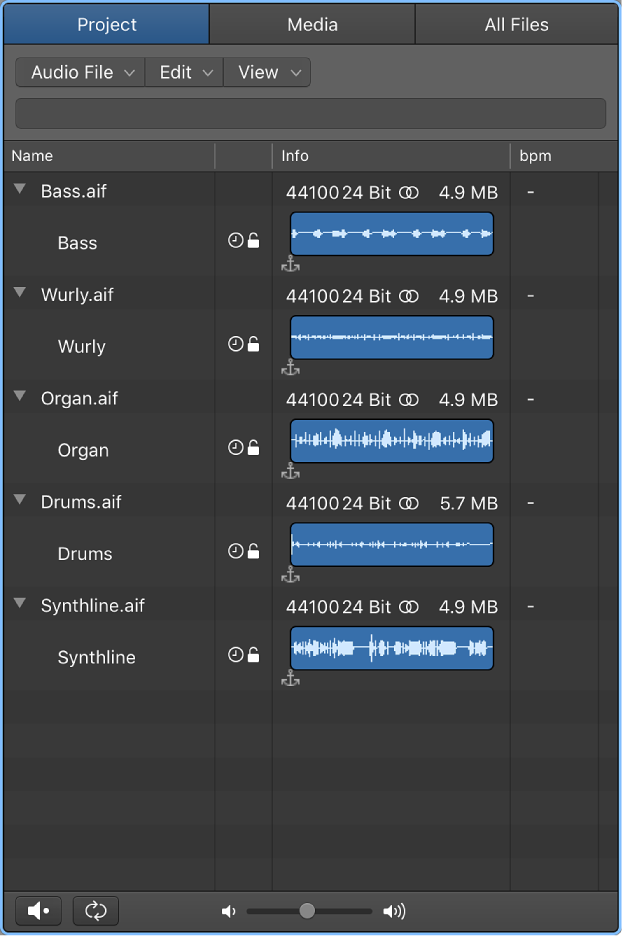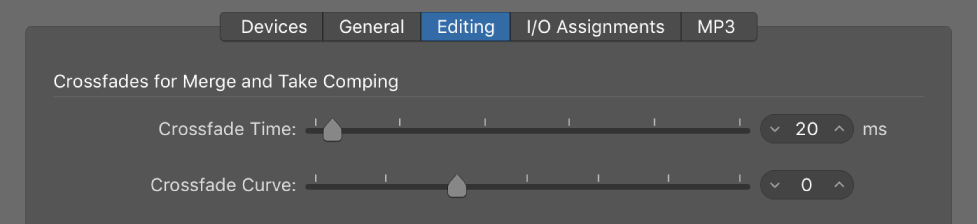Logic Pro X keyboard command of the day. #LogicProX @StudioIntern1
Show/Hide Zones/Groups View
The EXS24 Instrument Editor. The 24-bit sampler that is the basis for practically all of the internal sounds in Logic. There’s a new sheriff in town, Alchemy, but that doesn’t change the basic instruments in any way.
EXS24 mkII overview — Logic Pro X:
EXS24 mkII is a software sampler. It plays back audio files, called samples, that you load into it. These samples are combined into tuned, organized collections called sampler instruments. Because sampler instruments are based on audio recordings, they are ideally suited to emulating real instruments such as guitars, pianos, and drums.
EXS24 mkII lets you play, edit, and create sampler instruments. You can assign the samples in sampler instruments to specific key and velocity ranges and process them with EXS24 mkII filters and modulators.
EXS24 mkII offers powerful modulation and editing features and is a flexible synthesizer in its own right. This enables you to create expressive sounds by using any sample as a basic synthesizer waveform.
EXS24 mkII can be used as a mono or stereo instrument, or you can route loaded samples to multiple audio outputs. This enables you to independently process individual drum sounds in a drum kit, for example.
You can use samples of almost unlimited length in EXS24 mkII by streaming them directly from a hard disk. This lets you use many of the multigigabyte sample libraries available.
EXS24 mkII provides an extensive library of sampler instruments that includes piano, string, drum, acoustic and electric guitar, and many other sounds.
The EXS24 mkII native file format—the EXS format—is supported by most sample library providers. You can also import sampler instruments in the Gigasampler, DLS, and SoundFont2 sample file formats.
⇧ SHIFT – ⌃ CONTROL – ⌥ OPTION – ⌘ COMMAND