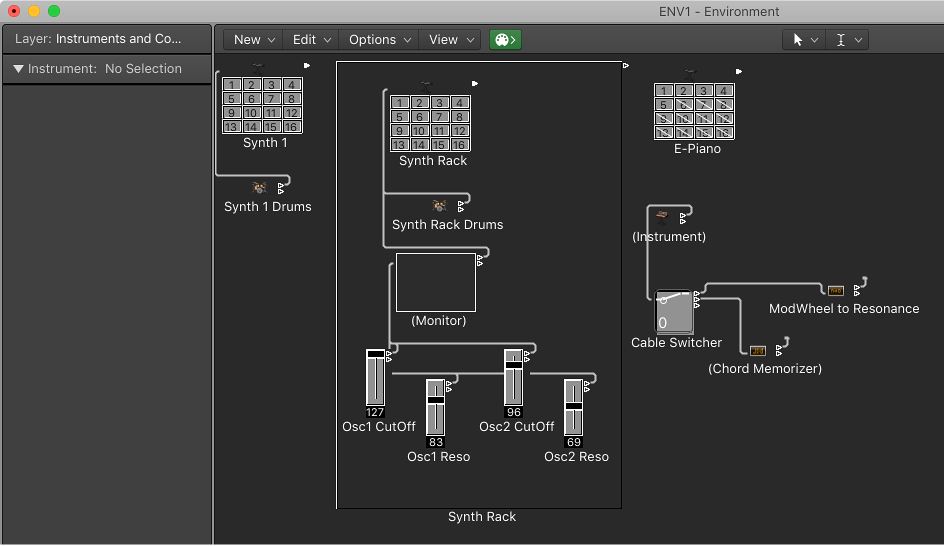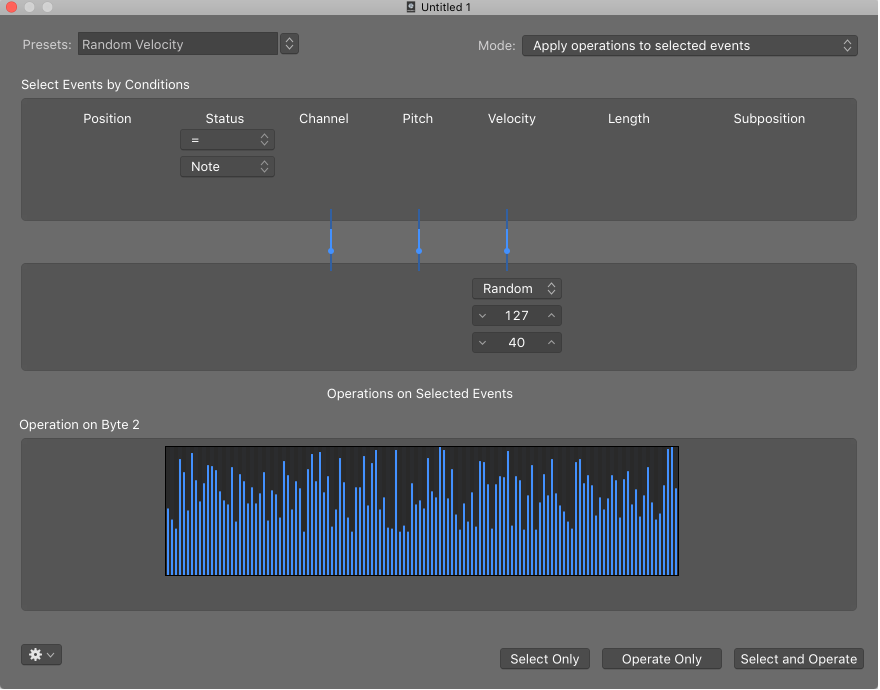Logic Pro X keyboard command of the day. #LogicProX @StudioIntern1
Reset Sizes
According to the Keyboard Commands window this command is in the MIDI Environment. I have yet to discover where in that convoluted thing it exists. My suspicion is that the command is actually “Size by default” located in the “Cleanup” menu in the environment window. It certainly functions like that — resetting objects to their default size.
Environment overview — Logic Pro X:
The Environment refers to the virtual environment of Logic Pro inside your computer. It provides a virtual view of your MIDI studio, giving you complete control over your MIDI setup, and includes the following objects.
⇧ SHIFT – ⌃ CONTROL – ⌥ OPTION – ⌘ COMMAND