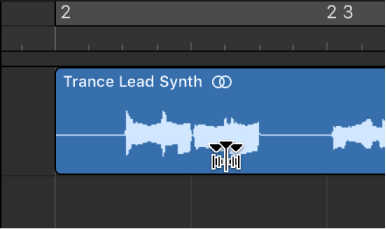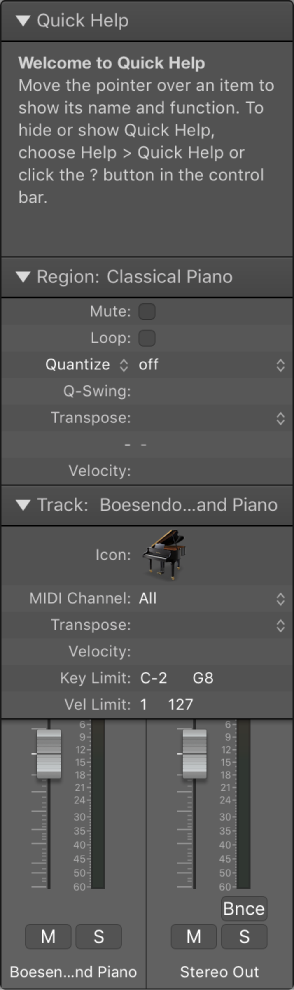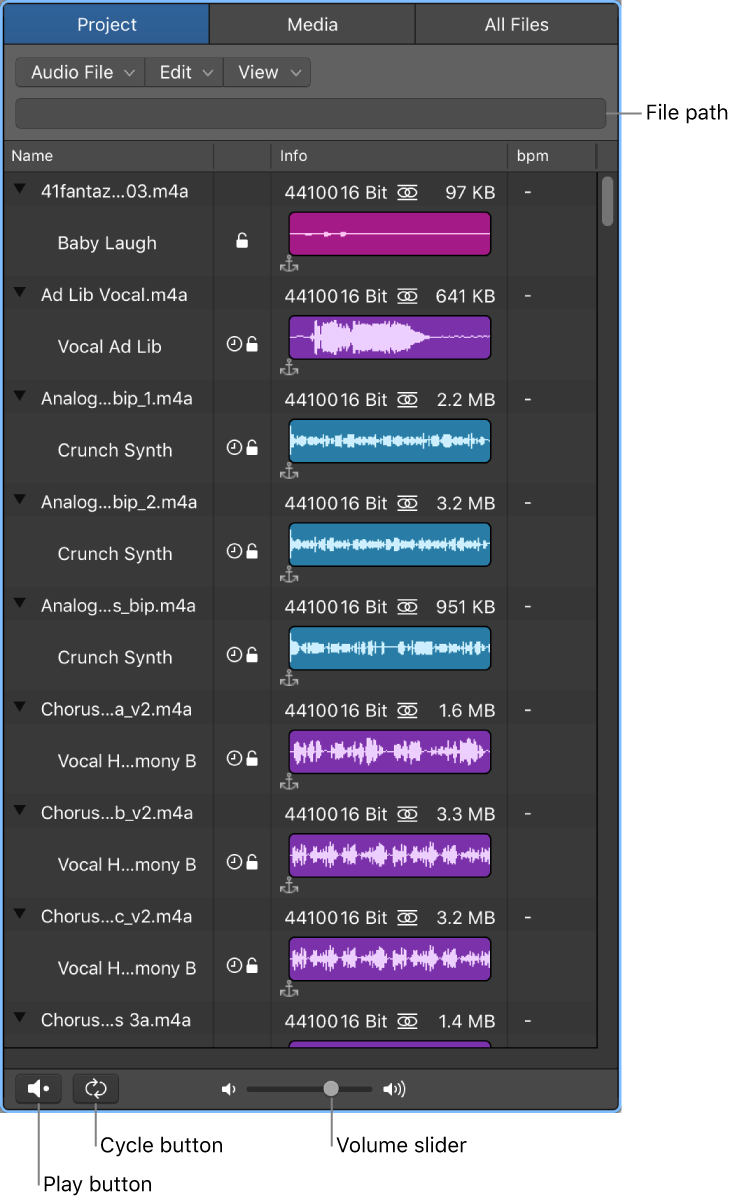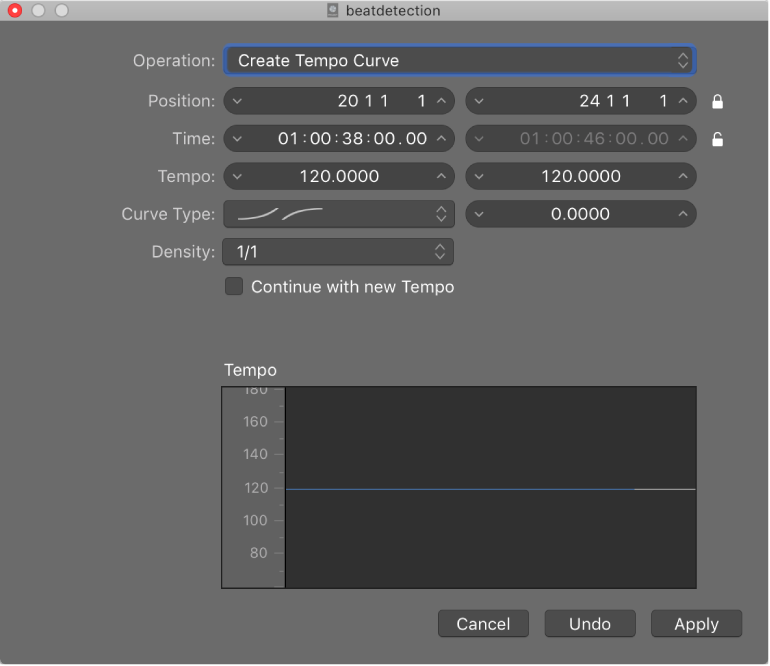Logic Pro X keyboard command of the day. #LogicProX @StudioIntern1
Flex Tool X
I have not enjoyed the experience of editing audio to correct for timing inconsistencies. Everything I have seen or heard about editing drums make it seem like a nightmare. The Flex Tool looks like it makes editing simple and straightforward. Using Groups with editing enabled seems like it would make that a lot easier.
This makes me wonder about quantizing the audio files? Does that do something “interesting”?
Time stretch using the Flex tool — Logic Pro X:
The Flex tool gives you quick access to basic Flex Time editing functionality, without having to turn on Flex view. When you click a region with the Flex tool for the first time, a transient detection process is performed on the audio material and the most suitable flex algorithm is chosen.
⇧ SHIFT – ⌃ CONTROL – ⌥ OPTION – ⌘ COMMAND