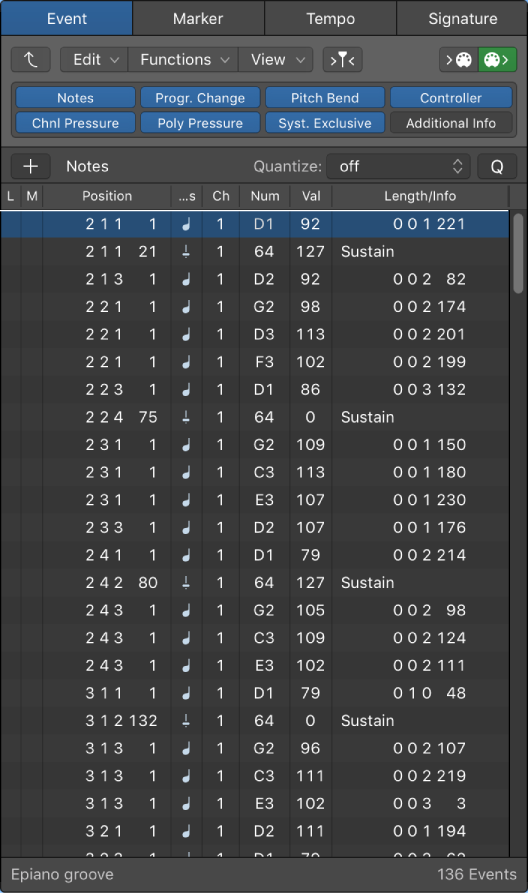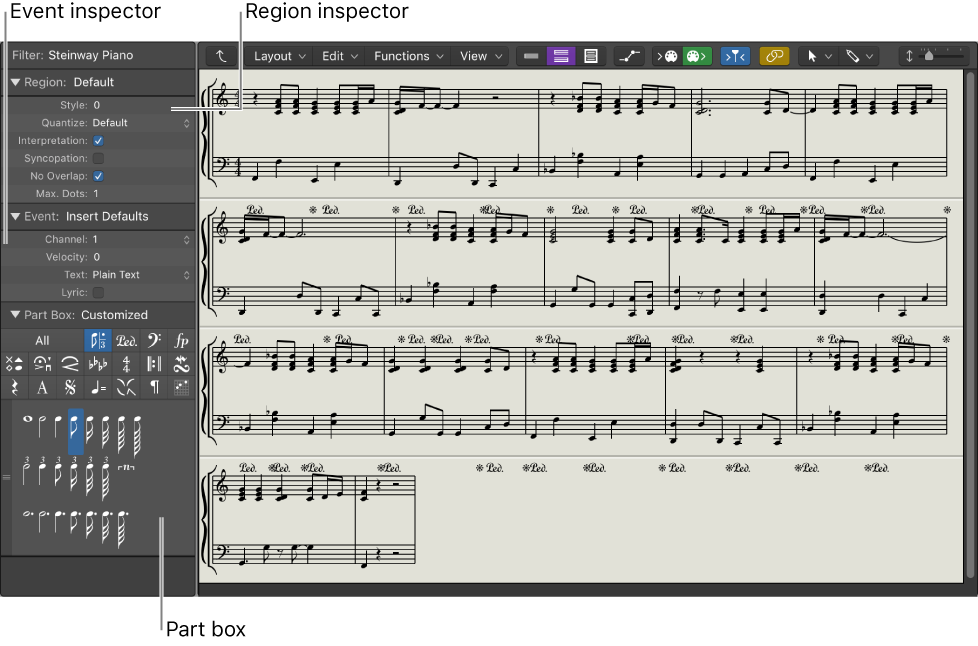Logic Pro X keyboard command of the day. #LogicProX @StudioIntern1
Stems: default
In the Scoring Editor. Not to be confused with ‘audio stems’ — bounces of groups of tracks for re-mixes, mastering, etc.
Change stem direction, length, and beaming — Logic Pro X:
Choose Functions > Note Attributes > Stems from the Score Editor menu bar, then choose one of the following options:
Default: The stem direction is set in accordance with the default (staff style) setting.
⇧ SHIFT – ⌃ CONTROL – ⌥ OPTION – ⌘ COMMAND