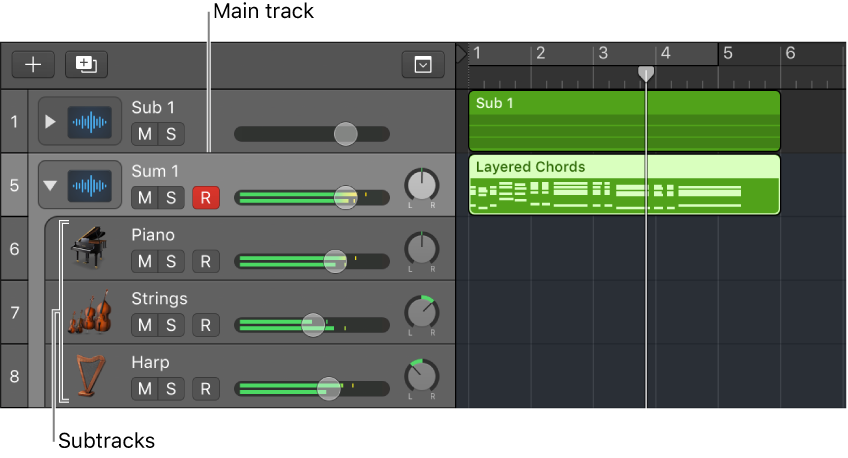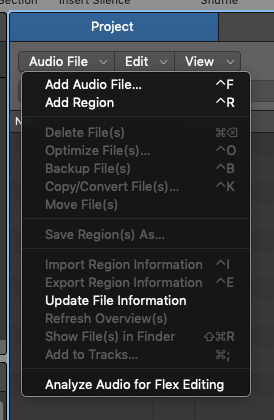Logic Pro X keyboard command of the day. #LogicProX @StudioIntern1
Create Summing Stack ⇧⌘G
I use Summing Stacks all the time. I group tracks by type, with buses assigned to things like VOX, DRUMS, etc.
If I assign my tracks to the proper bus for output I can select the tracks and create a nice folder (and a track for the AUX) in one step.
Track Stacks overview — Logic Pro X
Summing stacks let you combine multiple tracks and route their output to an audio subgroup. When you create a summing stack, the outputs from the subtracks are routed to a bus. The destination aux of the bus is assigned to the main track. When the main track is selected, you can mute, solo, and adjust volume and send levels for the summing stack, and add and edit plug-ins, affecting the sound of all the subtracks in the summing stack. This is similar to the way an audio group works.
⇧ SHIFT – ⌃ CONTROL – ⌥ OPTION – ⌘ COMMAND