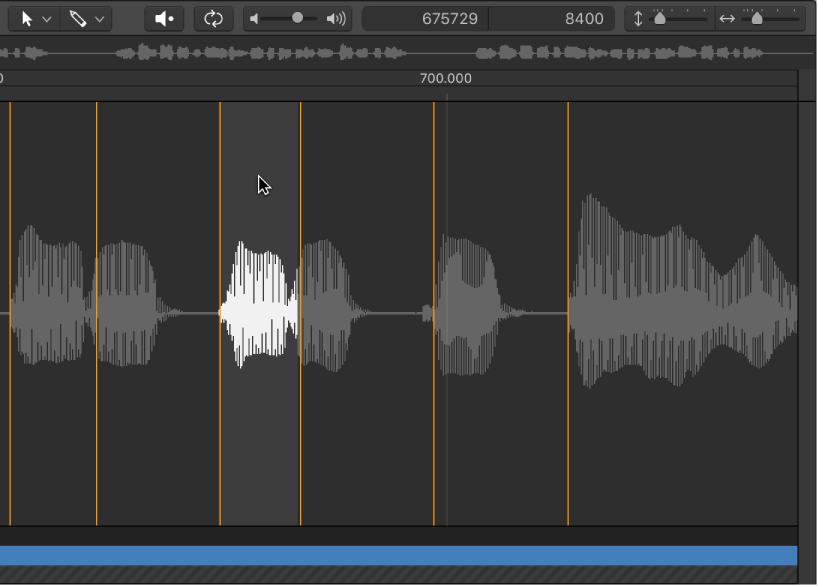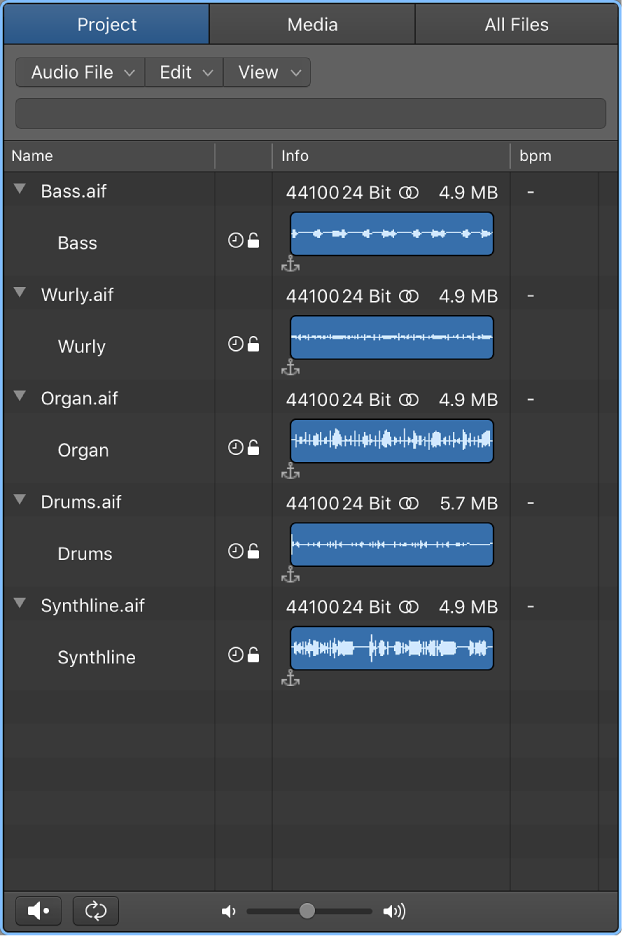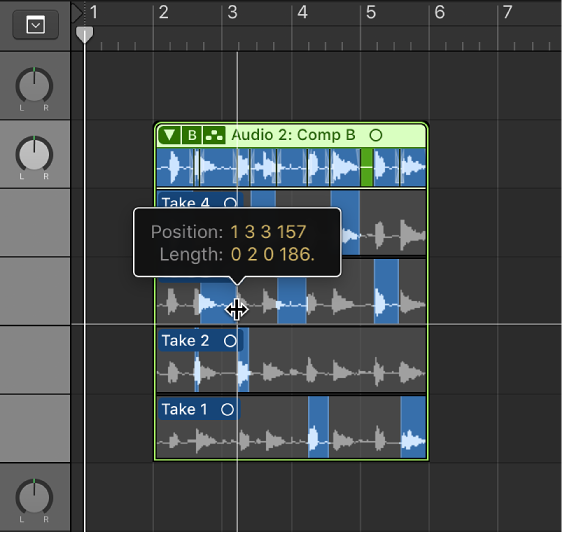Logic Pro X keyboard command of the day. #LogicProX @StudioIntern1
Trim Region Start to Previous Transient ⌃⇧[
Sometimes “trim” means “make longer” or “move start”. Moving to previous will lengthen the region. Moving to next will shorten the region, leaving blank track.
The “best” description I can find about moving to/from transients is in the Audio File Editor documentation.
Use transient markers to make selections — Logic Pro X
You can use transient markers to select part of an audio file for editing purposes.
It doesn’t define region trimming, but gives a decent description.
⇧ SHIFT – ⌃ CONTROL – ⌥ OPTION – ⌘ COMMAND