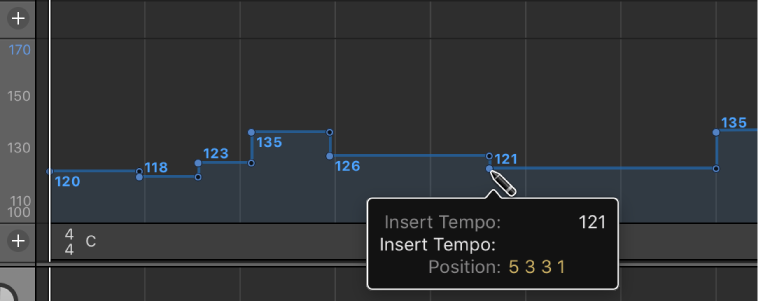Logic Pro X keyboard command of the day. #LogicProX @StudioIntern1
Import Project Settings…
Sometimes you just need a few things from a different project…handy to have, good to remember
Import data and settings from other projects — Logic Pro X
You can import data from another project including track content (regions and folders), plug-ins (including settings), sends (including level, routing, and destination channel strips), Input/Output assignments, automation, and track notes.
⇧ SHIFT – ⌃ CONTROL – ⌥ OPTION – ⌘ COMMAND