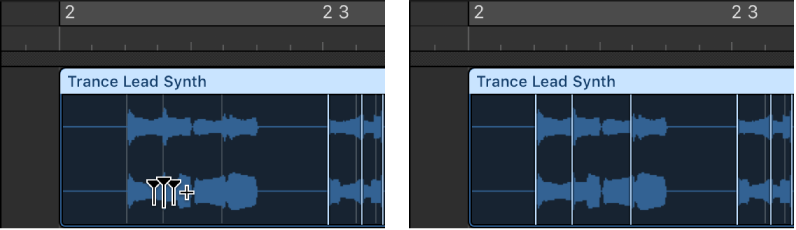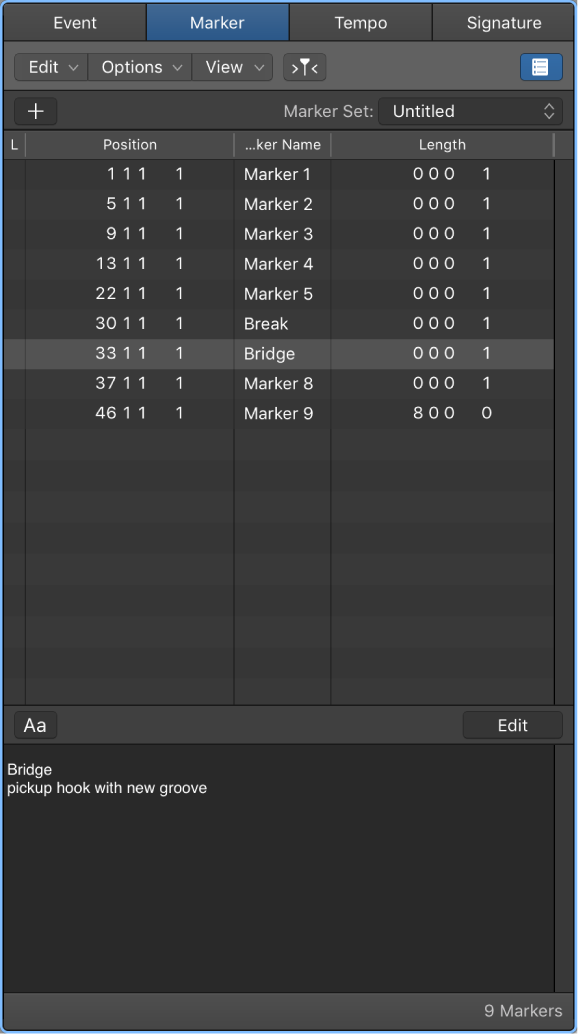Logic Pro X keyboard command of the day. #LogicProX @StudioIntern1
Create Flex Marker At Previous Transient
I think I would use the methods described in the user guide (see below) to create the three Flex Markers with a simple click as opposed to only creating one of them. Difficult to say, very easy to use and manipulate.
Time stretch using flex markers — Logic Pro X
In the Tracks area, you edit the timing of audio material using flex markers. After adding flex markers to an audio region, you use them to time stretch—compress or expand—the audio material. The boundaries within which this is done are determined by the preceding and following flex markers, or the region start and end positions if there are no preceding and following flex markers.
⇧ SHIFT – ⌃ CONTROL – ⌥ OPTION – ⌘ COMMAND
- Main Window Tracks
Create Flex Marker At Playhead Position F13
Create Flex Marker At Previous Transient F14
Create Flex Marker At Next Transient F15
Slice at Flex Markers