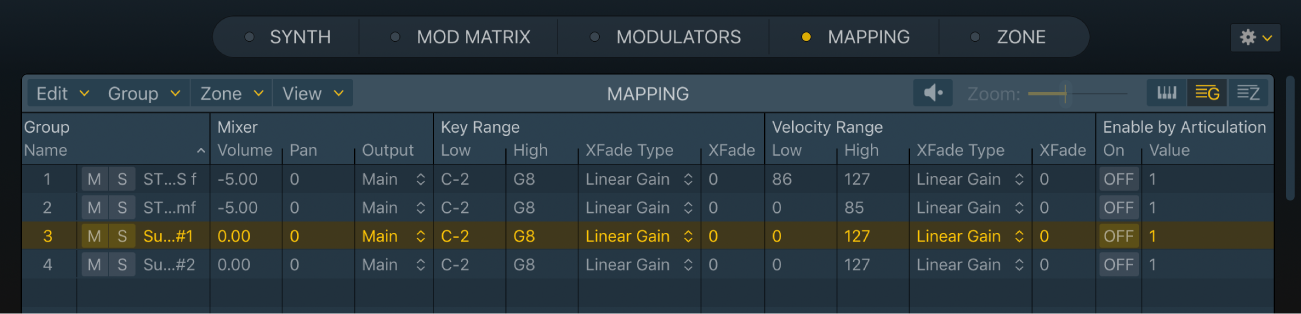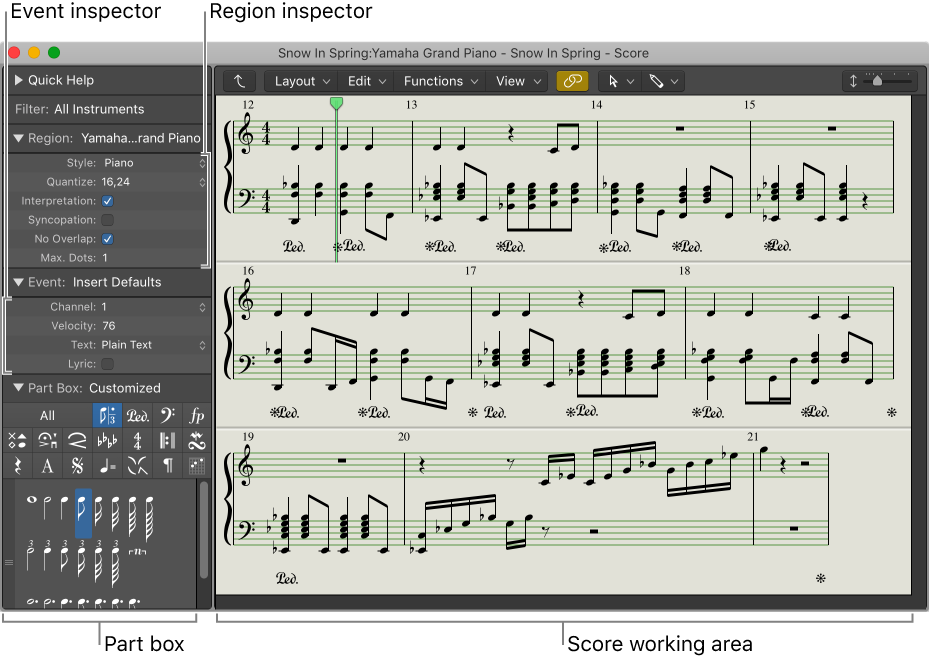Logic Pro X keyboard command of the day. #LogicProX @StudioIntern1
Automap using Root Note from Audio File Names
My first new 10.5 command. This is a Sampler command. It currently doesn’t look like I can put a link to the documentation here. Looks like I have to type the command into the Help menu and assume that one of the links that shows up will get me where I need to go…
Logic Pro Sampler Mapping pane menu bar
AutoMap using Root Note from Audio filenames: Selected zones are repositioned and extended horizontally to fill the entire key range without gaps between zones in accordance with root note data in the audio filename. If multiple selected zones have the same root note in the filename, they will be sorted by velocity, based on audio content loudness levels.
⇧ SHIFT – ⌃ CONTROL – ⌥ OPTION – ⌘ COMMAND