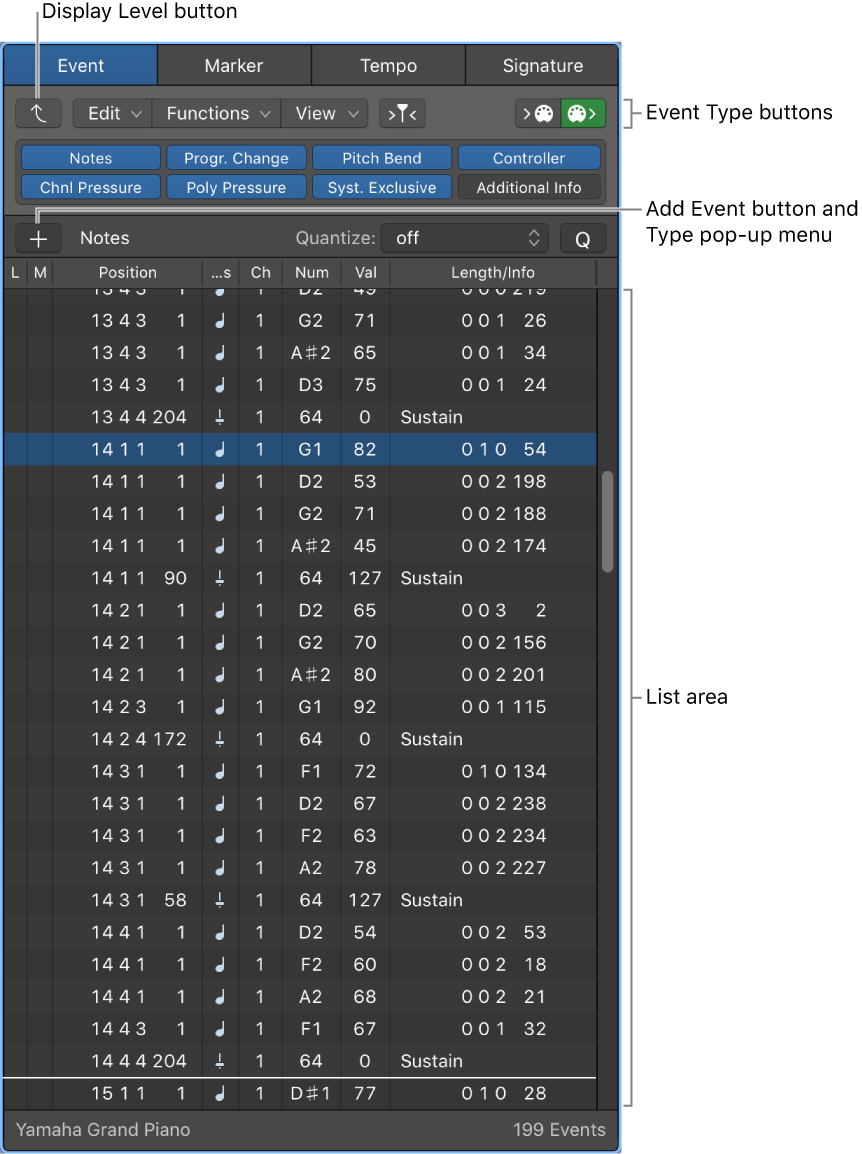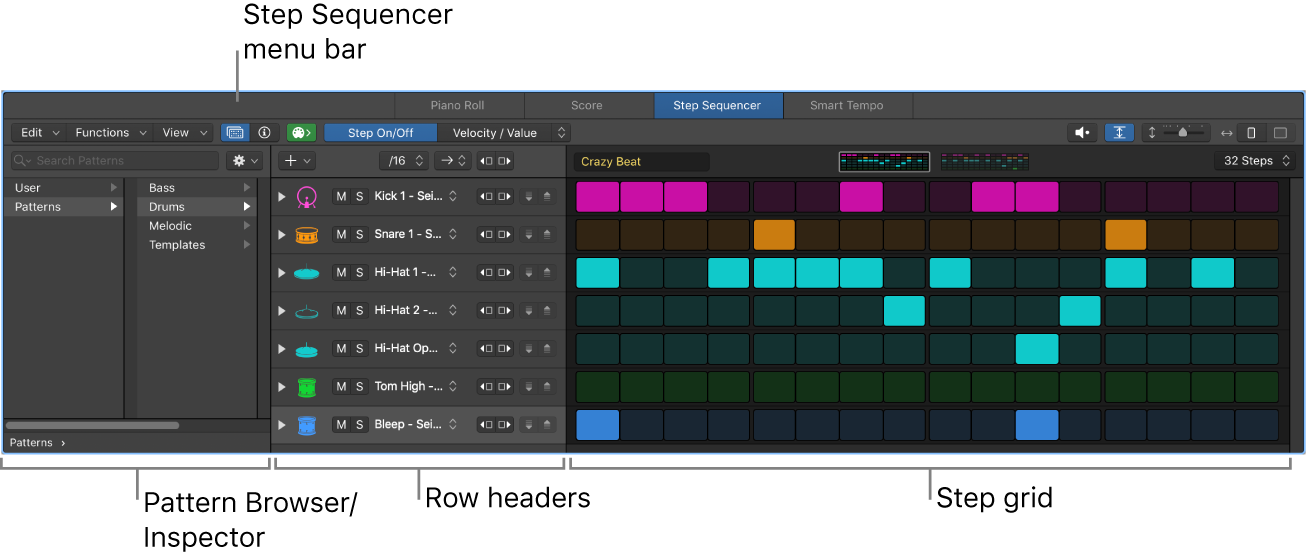Discard Recording and Return to Last Play Position ⌘.
The command-period command has been used by many applications to abort/cancel a long running operation. Sometimes I find myself using it to try to stop a bounce or export, to little avail.
I think that I would be happiest doing recording using Logic if I could see the performer. My memory just turned my whole computer into a PortaStudio with 4 tracks on a cassette 😉
Advanced recording commands in Logic Pro — Apple Support
Discard Recording and Return to Last Play Position: Use to delete the recording and move the playhead back to the last play position. Unlike Record/Record Repeat, you need to manually begin a new recording, using any Record command.