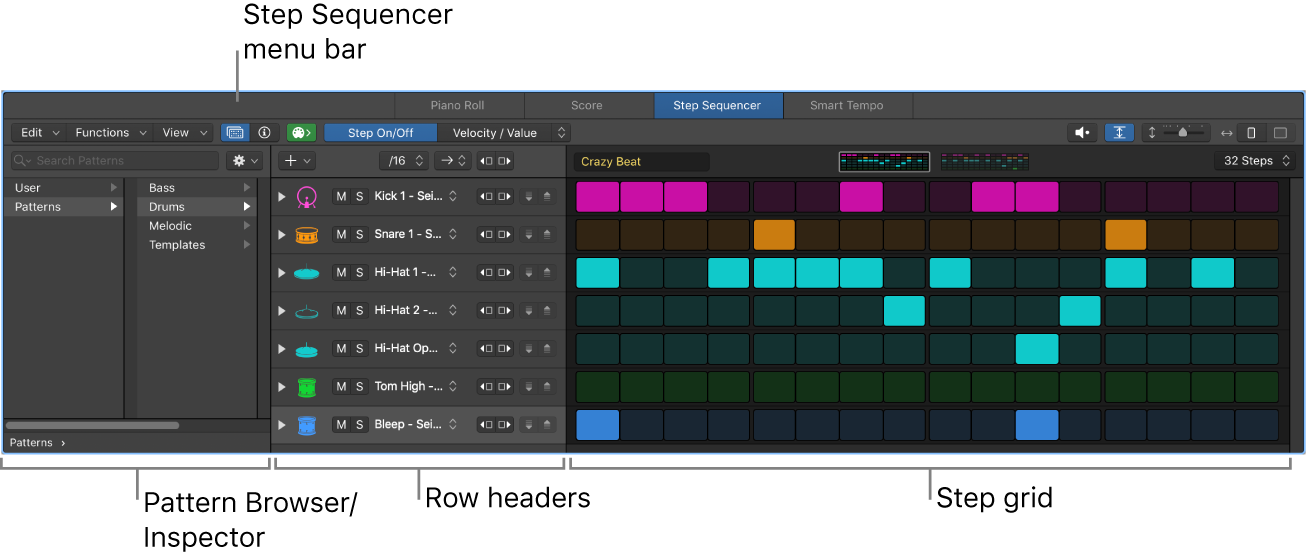Select Members of Group 58
There are commands available to select all of the channels in a group. Logic has “group affecting” commands for 64 groups. Reality is that there are currently only 32 groups supported. This is one of the “phantom commands”. Maybe they will come up with an idea for using groups in the step sequencer…
Is it possible that these commands are directed to the other “groups” in the Score Editor, Project Audio, or Sampler (Zone/Group)?
Overview of groups in Logic Pro — Apple Support
You can also automate a group. This lets you easily set the change for parameters of a group of channel strips over the course of a project. For example, you may wish to group all of your guitar channel strips together and have all of their relative volumes change at the same time throughout your project. For more information on automation, see Overview of automation in Logic Pro.