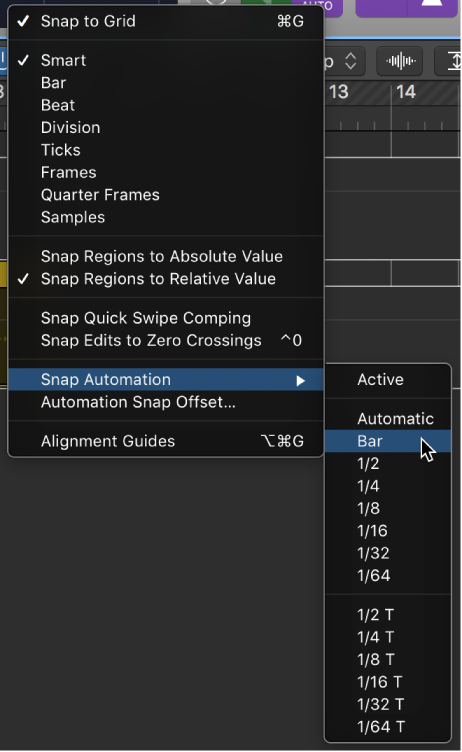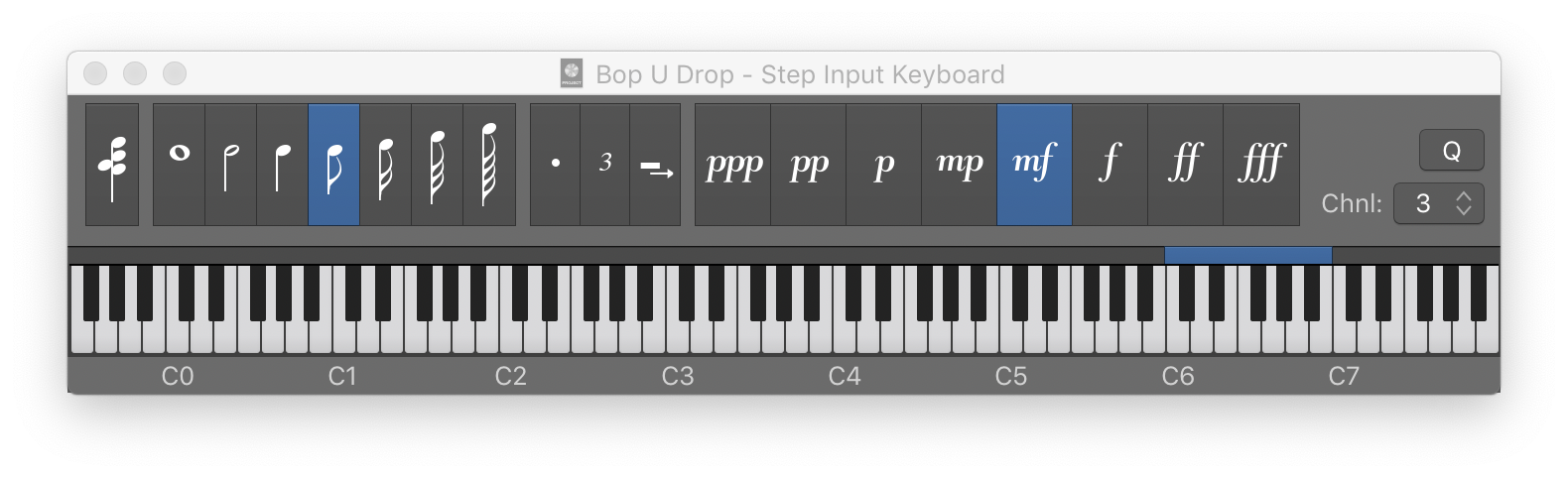Snap Automation Mode: 1/4 Note
Set automation points/actions to align on 1/4 note boundaries.
Snap automation to grid position in Logic Pro — Apple Support
You can snap track automation to grid positions. You can choose if you want automation to automatically use the division value chosen in the Snap menu, or you can choose a different snap value for automation.