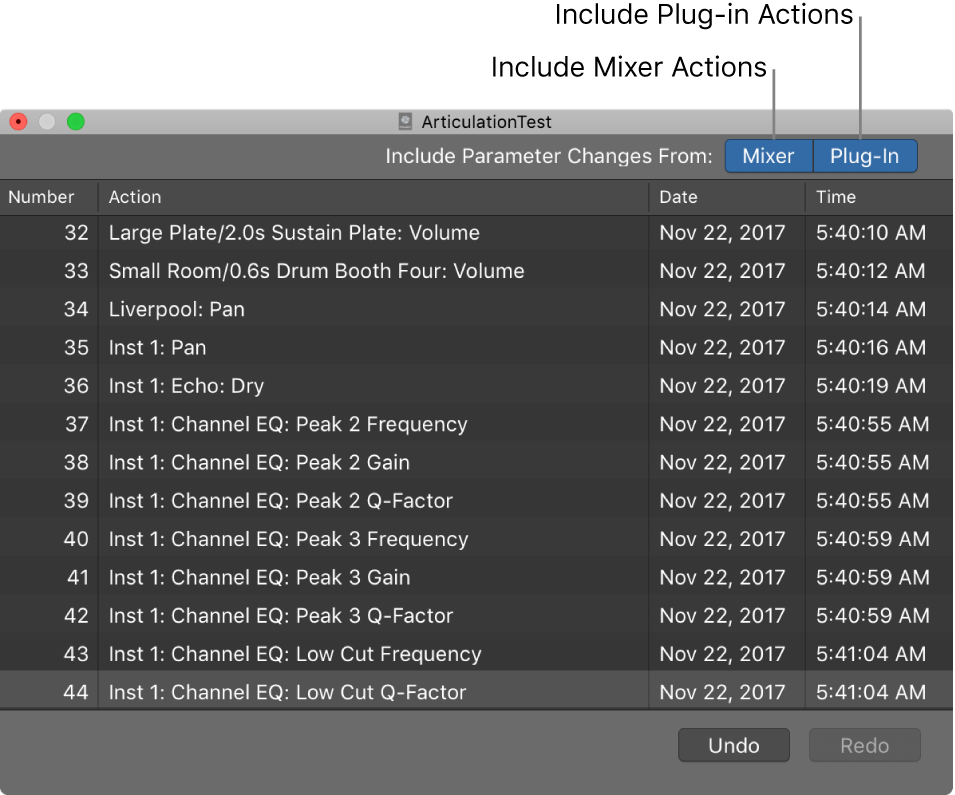Mixer Redo for selected Channel Strips
Redo the most recent change for the selected Channel Strips. Very useful when you are making changes to a set of channel strips like adding sends, adding inserts, fader changes, etc.
The regular UNDO/REDO commands appear to accomplish the same thing. I haven’t tested the commands in lots of situations.
Undo and redo Mixer and plug-in adjustments in Logic Pro — Apple Support
Redo selected Channel Strips: Redo last changes, such as fader adjustments, to the selected channel strips.
Work in the plug-in window in Logic Pro — Apple Support
Choose Edit > Undo (or press Shift-Command-Z).