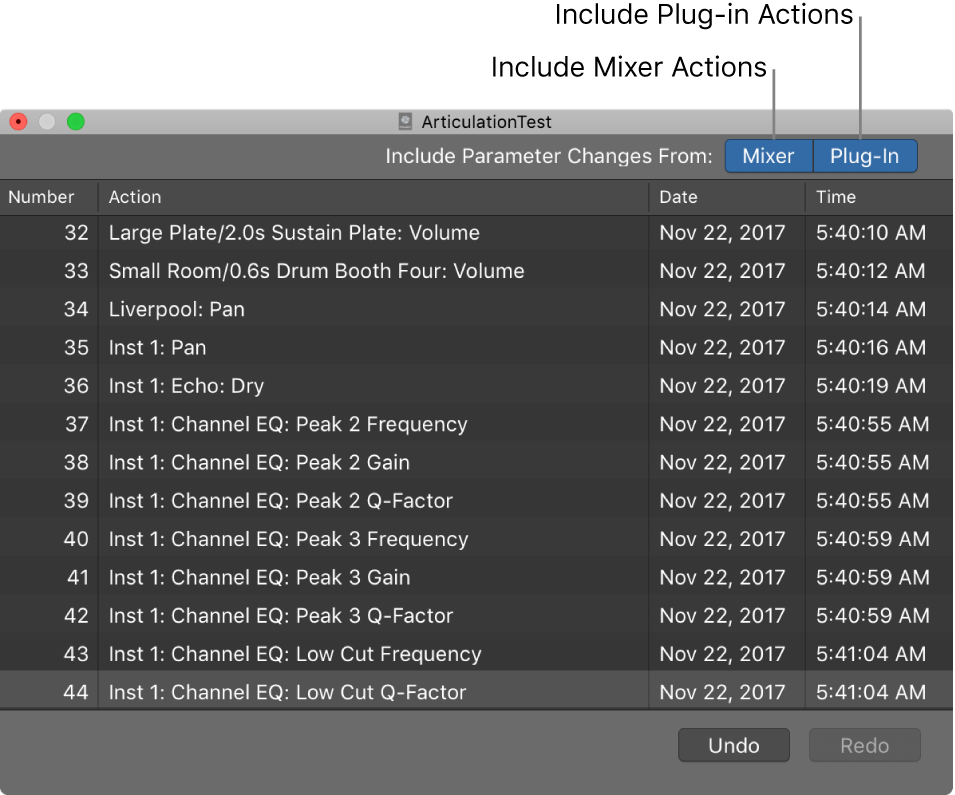Select Members of Group 1
Select all channels (and tracks) that are members of Group 1. Finally. A group number that I can probably remember.
During mix preparation I should probably assign tracks to groups when I create the summing folders for them. It might make things move a little faster and make things a bit more obvious. There is certainly no reason that I have to use separate groups for each summing folder (think stems) with multiple sets of channels in the same group.
Time to practice.
Groups inspector in Logic Pro — Apple Support
You use the Groups inspector to define the behavior of each Mixer group. The Groups inspector appears in the Track inspector when one or more groups have been created, and it can be opened as a floating window as well. It contains the following settings: