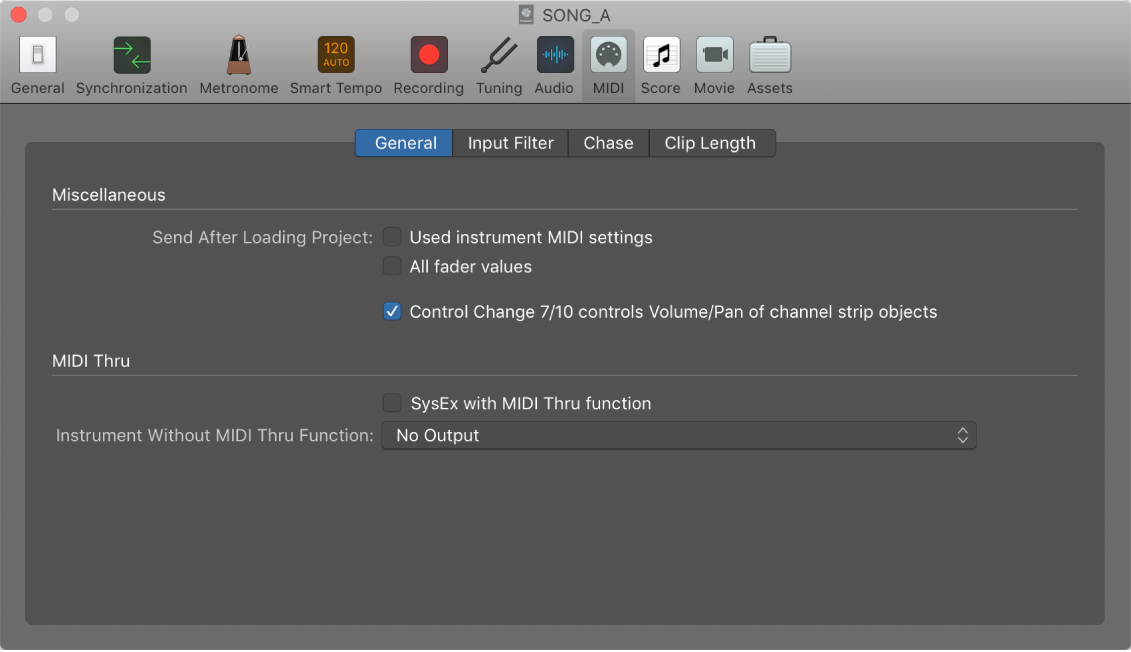Set Punch In Locator by Playhead ⌃⌥⌘I
Set the start of the punch in to the current position of the playhead.
Punch in and out of audio recordings in Logic Pro — Apple Support
Punch recording is a technique you can use to overwrite a portion of a previously recorded track, during playback, without touching any of the recording before or after that portion. You punch in to interrupt playback and make the recording, then punch out to return to playback mode. You can choose between two punch recording modes: Quick Punch-In mode and Autopunch mode.