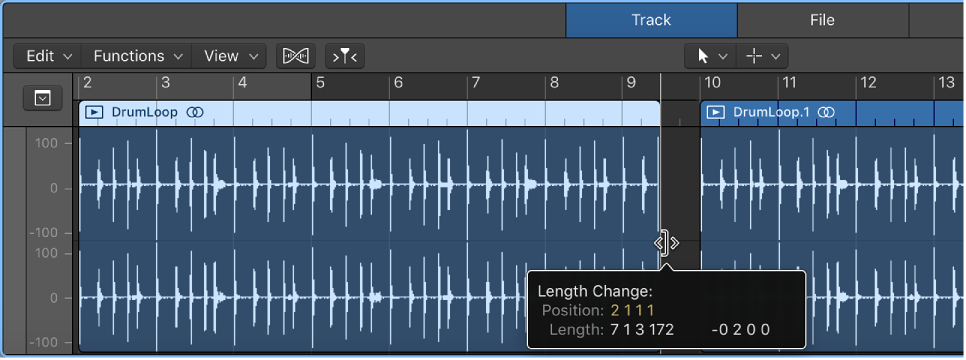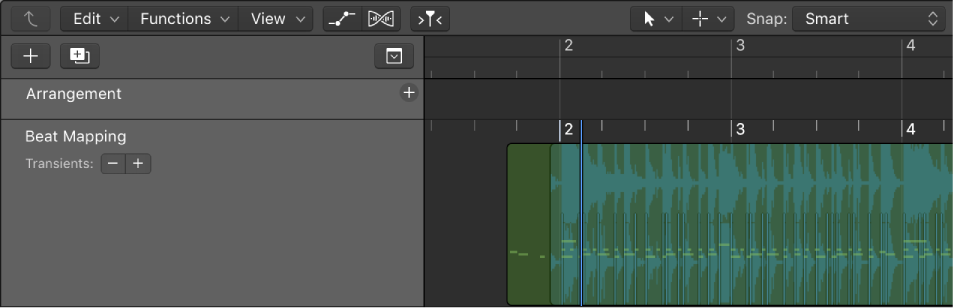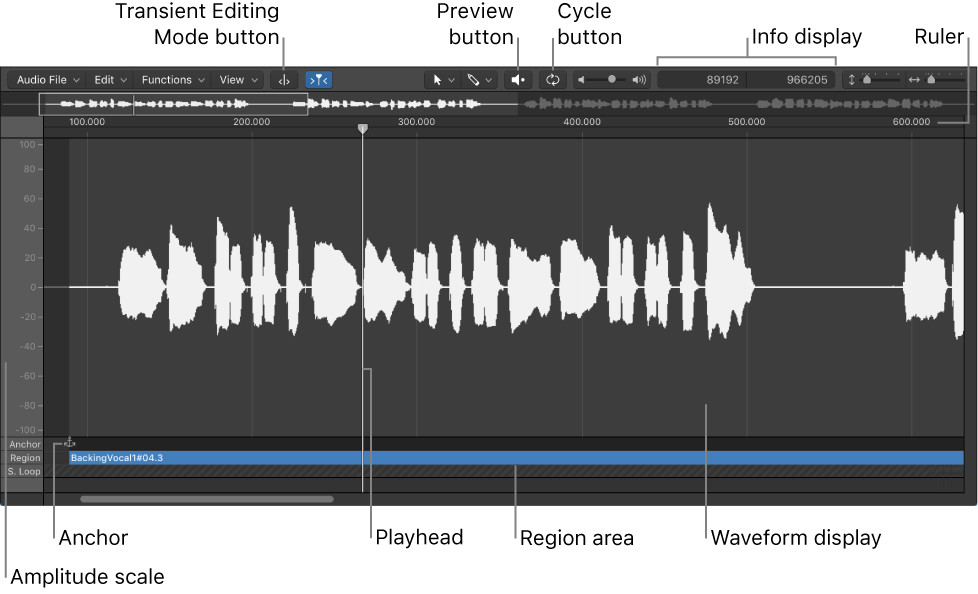Logic Pro X keyboard command of the day. #LogicProX @StudioIntern1
Transpose Region/Event +12 Semitones or Nudge Automation up 10 Steps ⌥⇧↑
This is a variation of a typical up/down command that is altered by the use of the ⇧ key. Typically the changes will be an order of magnitude (octaves when dealing with pitch) greater or smaller. I am bit surprised by the automation change being 10 since the MIDI background of Logic would be more in keeping with 8 or 16. I guess the programmers held sway.
I have been unsuccessful at transposing an audio region using this command, so my assumption that it is useful for MIDI only remains intact.
Change the pitch, duration, and velocity of notes — Logic Pro X
Use Option-Up Arrow and Option-Down Arrow to raise or lower the pitch in semitones.
⇧ SHIFT – ⌃ CONTROL – ⌥ OPTION – ⌘ COMMAND
Command Key Touch Bar
- Main Window Tracks and Various Editors
Transpose Region/Event +1 Semitone or Nudge Automation up 1 Step ⌥↑
Transpose Region/Event -1 Semitone or Nudge Automation down 1 Step ⌥↓
Transpose Region/Event +12 Semitones or Nudge Automation up 10 Steps ⌥⇧↑
Transpose Region/Event -12 Semitones or Nudge Automation down 10 Steps ⌥⇧↓