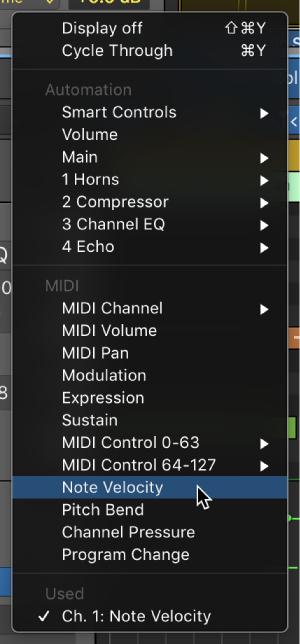Logic Pro X keyboard command of the day. #LogicProX @StudioIntern1
Region Automation: Control Change 23
Program MIDI Control Change 23 for the selected region.
Drawing in MIDI CC messages using Region Automation can be far simpler than trying to insert events in the event list or adding them in the Step Editor.
Music Programming 301.
MIDI CC23 — called Control Change in Logic — is an undefined Continuous Controller. CC23 contains the MSB (most significant bits) of the control value. MIDI CC55 contains the LSB (least significant bits) or “fine control” values.
Control Change Messages (Data Bytes)
The following table lists all currently defined Control Change messages and Channel Mode messages, in control number order (adapted from “MIDI by the Numbers” by D. Valenti-Electronic Musician 2/88, and updated by the MIDI Manufacturers Association.) This table is intended as an overview of MIDI, and is by no means complete.
Show automation curves — Logic Pro X
Before you can add automation points to a track’s automation curves, you need to show the automation curves. Automation curves are displayed as colored curves and points on top of audio and MIDI regions across the track, running the length of the project. You can choose whether to view and edit automation across the track (track-based automation) or only within the track’s regions (region-based automation).
⇧ SHIFT – ⌃ CONTROL – ⌥ OPTION – ⌘ COMMAND