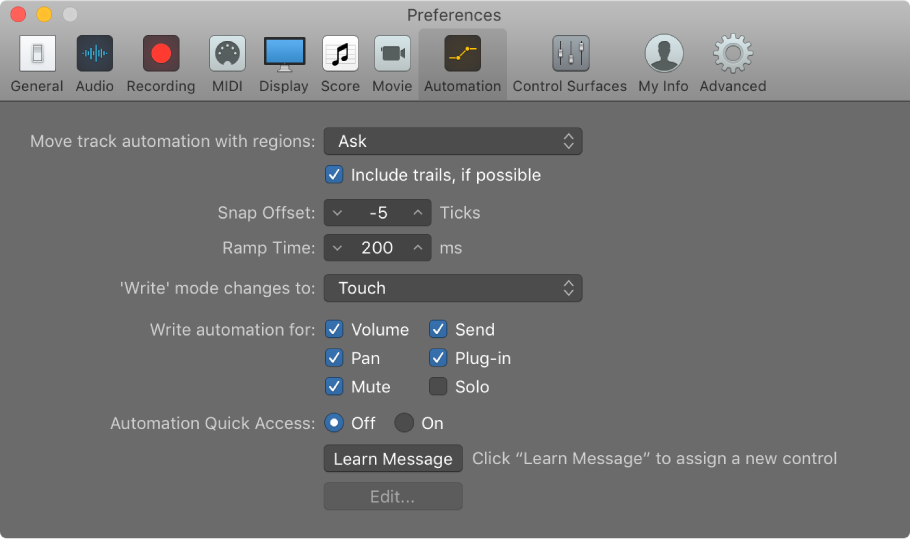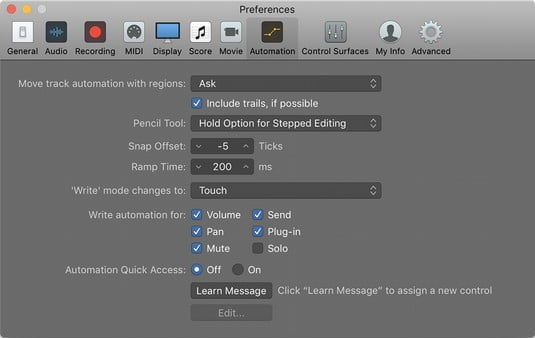Logic Pro X keyboard command of the day. #LogicProX @StudioIntern1
Region Automation: Control Change 32
Set the region automation to CC32. With automation being displayed (press ‘A’ on the keyboard) you will typically see “Track” automation. Click on the “Track” button to change to region. There is also an on/off control button as well.
I am not sure of what “Region Automation” is all about. Ahh. Now it makes sense. Sound in space over time. A remarkably complex programming space. I simply need to re-think my programming methods. Parallel programs with function calls tied to time points as opposed to simply being interrupt driven. I need to meditate.
Show automation curves — Logic Pro X:
Before you can add automation points to a track’s automation curves, you need to show the automation curves. Automation curves are displayed as colored curves and points on top of audio and MIDI regions across the track, running the length of the project. You can choose whether to view and edit automation across the track (track-based automation) or only within the track’s regions (region-based automation).
⇧ SHIFT – ⌃ CONTROL – ⌥ OPTION – ⌘ COMMAND