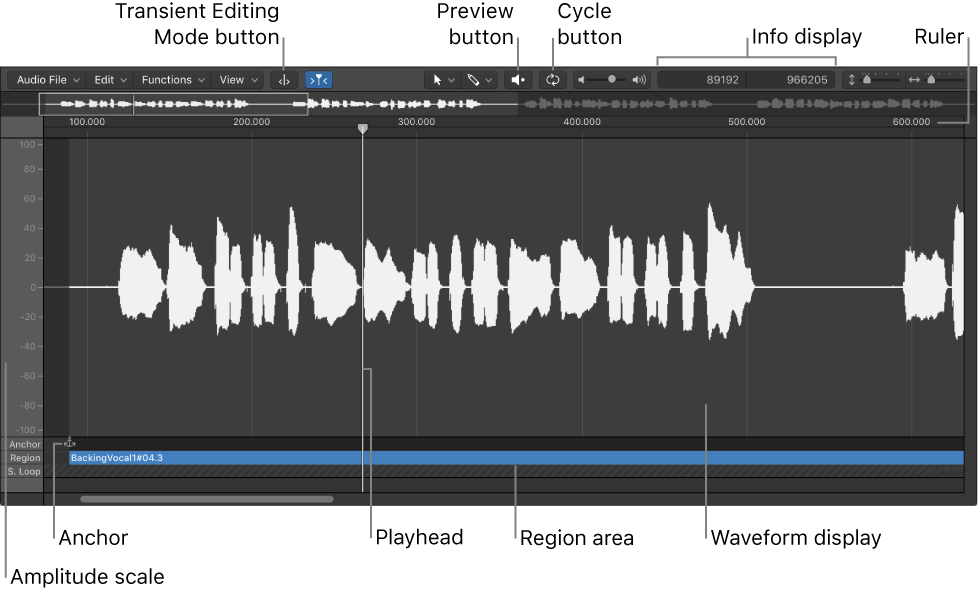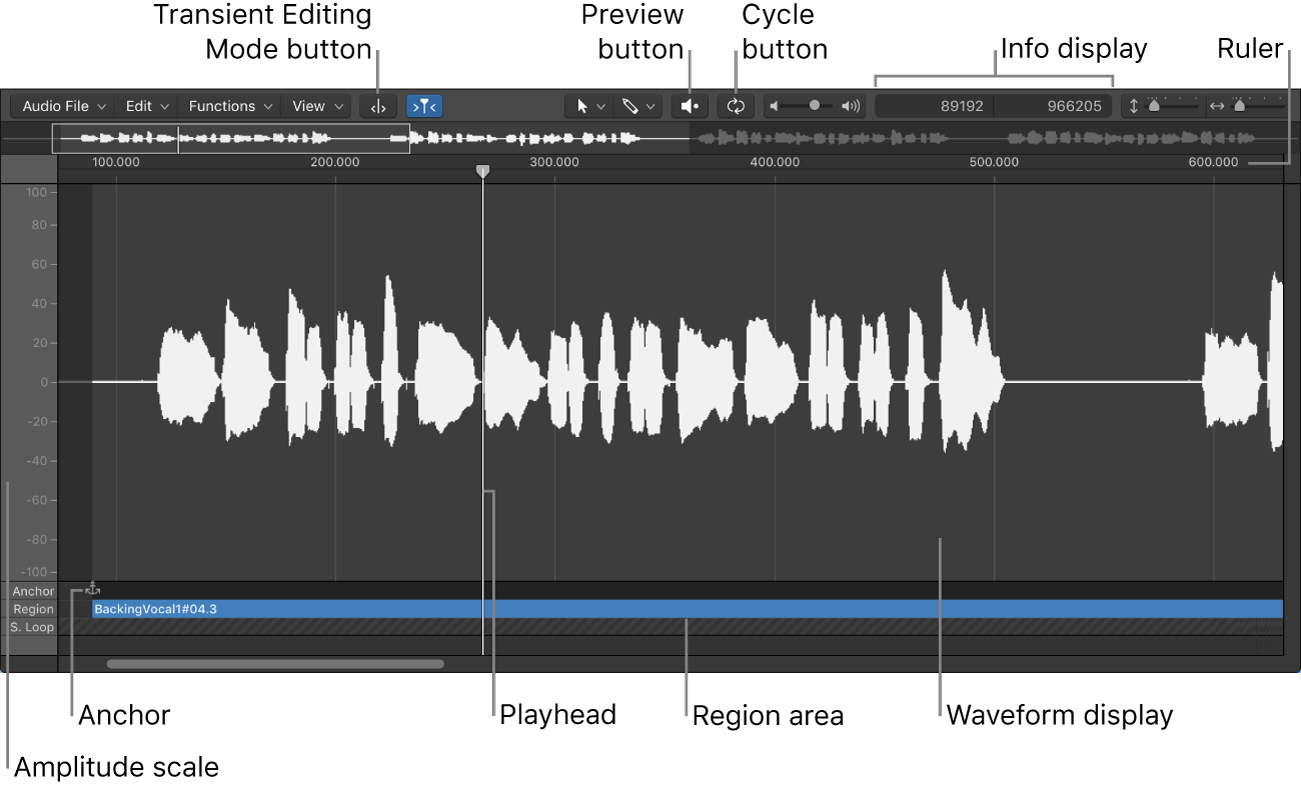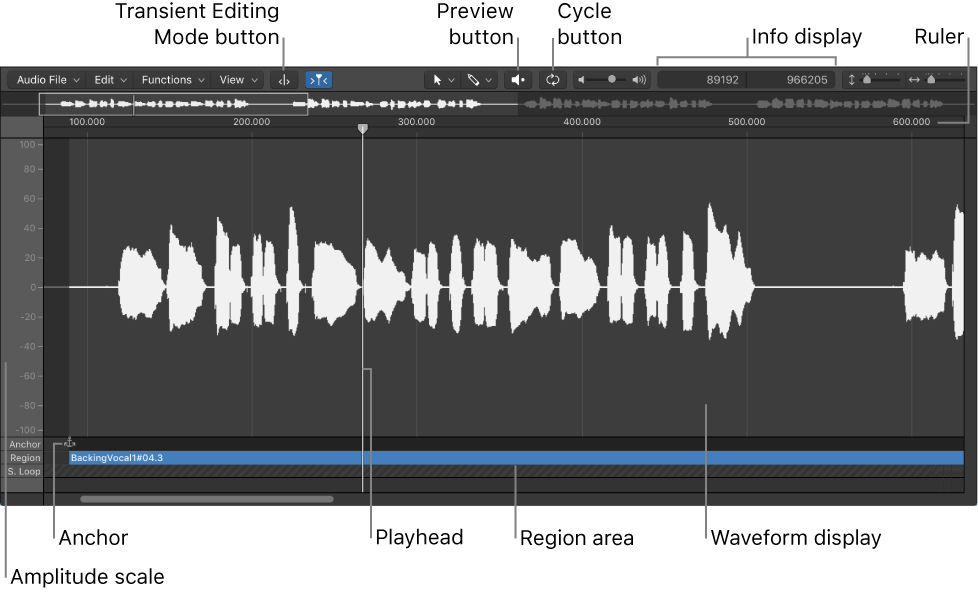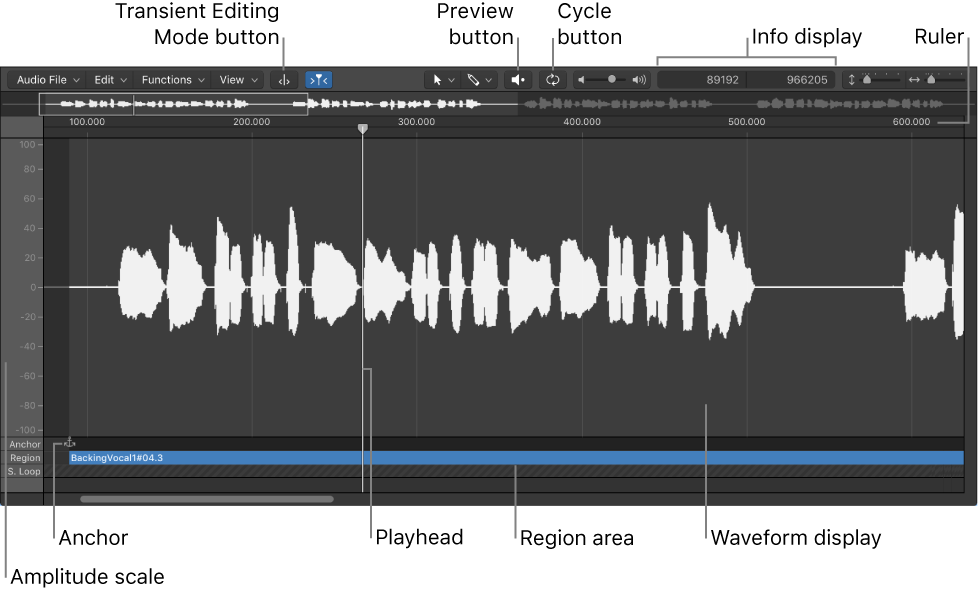Open Audio File Editor… ⌘6
Opens the Audio File Editor to work with the current track’s audio file. NB the Audio File editor is destructive!
Logic Pro Audio File Editor overview — Apple Support
Most day-to-day audio editing tasks in Logic Pro are performed in the main window and Audio Track Editor. The Audio File Editor is useful for removing pops and clicks in audio material, setting accurate crossover points for looped playback, correcting phase cancellation errors, and more.
You can use the Audio File Editor to work with transient markers that indicate significant points—or transients—in an audio file. The audio on a track is analyzed for transients the first time you enable that track for Flex Time editing. Any detected transients in the file are marked.
Important: Most edits and functions performed in the Audio File Editor are destructive. This means the actual data of audio files is changed. Although you can undo edits and processing commands, you should work with copies of your audio files, rather than the originals.