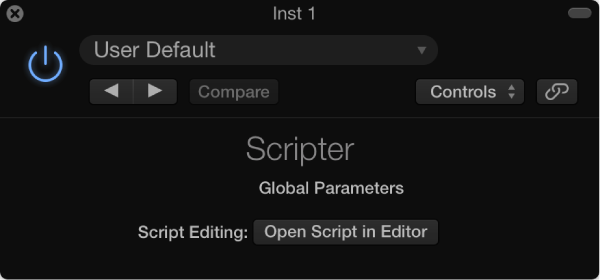Logic Pro X keyboard command of the day. #LogicProX
No preset keyboard command.
Located using the “Edit Keyboard Commands” (option-K)
Hovering over the command in the list Logic offers further information “also available as menu item ‘MIDI Effects’ in a local menu”.
The local menu referenced is the Channel Strip contextual menu (pop-up). When a MIDI channel is selected in the mixer, either external or instrument, the control-click on the channel strip reveals the “MIDI Effects” entry. When checked the MIDI effects appear in the channel strip between the EQ thumbnail and the Input selector. For external MIDI tracks there is just a blank space, no effects can be added. For instruments you can add MIDI effects.
You can create your own MIDI effects by adding a “Scripter” effect.
/*
With Scripter, you can use JavaScript to create your own custom MIDI processing
effects, including slider controls for real-time interaction.
For detailed information about using Scripter, including code samples,
see the MIDI plug-ins chapter of the Logic Pro X Effects or
MainStage 3 Effects manual.
*/
// example: simple pass through and MIDI monitor
function HandleMIDI(event)
{
event.trace();
event.send();
}
Latest online help is for version 10.3 — Logic Pro X Effects — Scripter plug-in