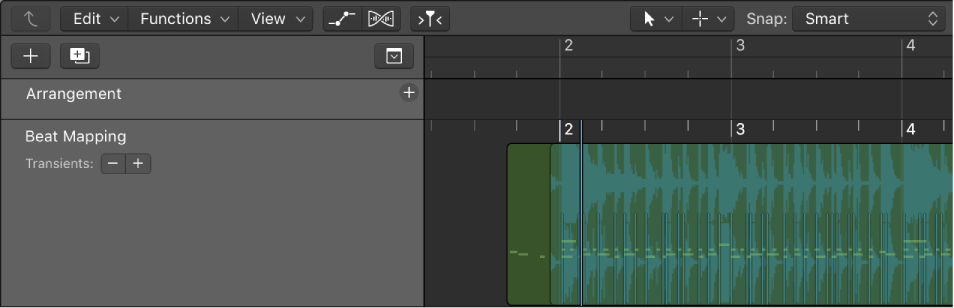Logic Pro X keyboard command of the day. #LogicProX @StudioIntern1
Show/Hide Beat Mapping Track ⇧⌘B
Displays the Beat Mapping Track below the rulers in the Arrange window.
I had previously said that I didn’t know what ‘Show/Hide Beat Mapping Track Only’ actually does, but now it becomes clearer.
The Beat Mapping Track appears in the same area as Marker tracks, Arrangement tracks, et al. When the ‘Show/Hide Beat Mapping Track’ command is used the Beat Mapping track appears below Marker tracks and others. Any track like Marker still remains visible.
If ‘Show/Hide Beat Mapping Track Only’ is used the Beat Mapping Track will appear (when shown) and other tracks like Marker will be hidden. Subsequent ‘Hide’ commands do not bring back Marker track displays, so effectively the ‘Show/Hide Beat Mapping Track Only’ hides the others, but doesn’t keep track of the others.
It feels like ‘Beat Mapping’ is a special space in the track view that can appear on its own, or as a track along with Markers.
Beat mapping overview — Logic Pro X
When Advanced Editing Options is selected in the Advanced preferences pane, you can access the Beat Mapping track. Beat mapping lets you map notes that don’t follow a strict tempo with beats in the ruler. When you play the project, the project tempo adjusts so that the beat-mapped notes are aligned with beats in the ruler.
⇧ SHIFT – ⌃ CONTROL – ⌥ OPTION – ⌘ COMMAND