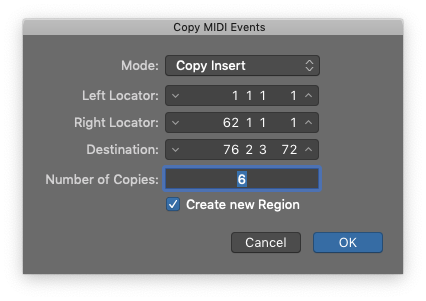Logic Pro X keyboard command of the day. #LogicProX @StudioIntern1
Copy MIDI Events…
The command is found in the “Edit” menu of the usual places — Tracks, Events, Piano Roll. Unlikely that I would turn this into a keyboard command. There are lots of things to be fiddled with.
Edit events overview — Logic Pro X:
The Event List L(ock), M(ute), Position, Status, Ch(annel), Num(ber), Val(ue), and Length/Info columns display all details of all event types. In most cases, you can directly edit the data displayed (except for the Status column, which indicates the event type).
There is more detailed discussion of this in the Piano Roll documentation.
Copy notes in the Piano Roll Editor — Logic Pro X:
There are a number of ways to copy or move notes in the Piano Roll Editor. In addition to Option-dragging or using the Copy and Paste menu commands, there are advanced Copy and Move operations such as directly swapping events, or merging a group of notes from one section of a region to the same region, or another region.
⇧ SHIFT – ⌃ CONTROL – ⌥ OPTION – ⌘ COMMAND